Important: the remote desktop app (primarily for Mac users) will be unavailable this Saturday (9/17) from 8:00 PM CT to 12:00 AM CT (9/18).
Check out our latest help video to learn how to find new donors in your database: https://www.youtube.com/watch?v=GMga6qrDsQY
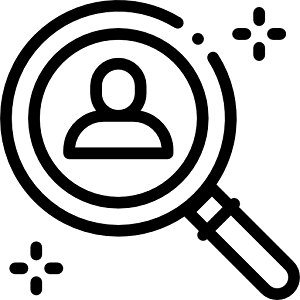
To our political software users, we would like to request that you provide a review of our software on Capterra: https://reviews.capterra.com/new/55438/29344bf1-ffd2-46d2-b6a0-28c17eac0fad?lang=en
This should only take around 5 minutes, and you will receive a $10 gift card as a thank you. Your reviews help us to gain exposure on a website that many campaigns use when researching tools to use for their race.
Thank you!
Every-so-often it's good to take stock of who your active database users are. There may be some people that you need to set up with their own login account, and old users that no longer need access. Here's how:

Check out this new video by Kevin: https://www.youtube.com/watch?v=vmsv50JvnGg
It will teach you how to see who made changes to certain fields in your database, and how to track the session logs for what work is being done.
Note: this feature requires 'admin' access.
Learn how to geocode your address data so that you can visually work with it on a map.
Watch now: https://www.youtube.com/watch?v=lFKzMfqQU94
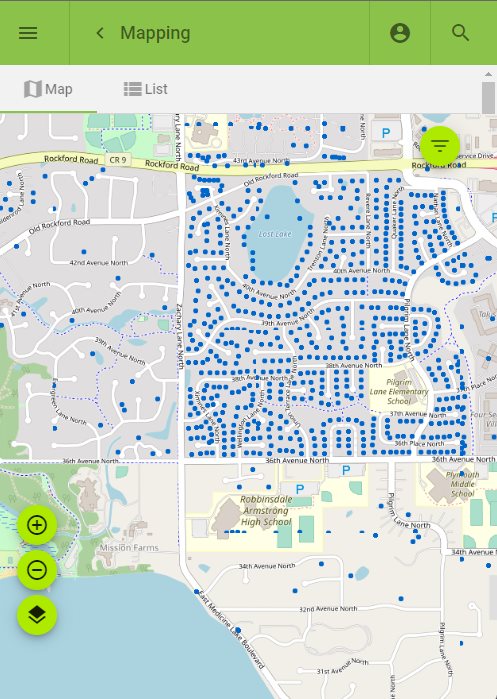
Creating filtered contribution reports is a powerful tool in your database. One example is if you want to see what donors have given year-by-year.
The links below provide a walkthrough on how to go through the steps.
Article: https://www.trailblz.com/kb/?action=view&kb=302&cat=0&qq=filter
Video 1: https://www.youtube.com/watch?v=JAWAtubEcDU
Video 2: https://www.youtube.com/watch?v=DcdB1BKOF7A
Our office will be close on Monday, July 4th.

Does your database have duplicate contact records? Learn the ins-and-outs of how to find duplicates and clean them up.
Video: https://www.youtube.com/watch?v=6Yue7DjNA_8
Articles: https://www.trailblz.com/kb/?action=search&qq=duplicate&cat=0&con=0
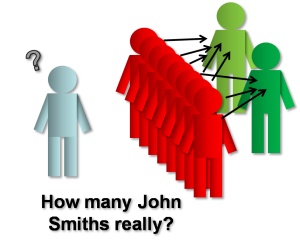
With our DonorSearch integration you can now perform valuable wealth analysis on your donors and prospects. DonorSearch draws on information (like previous giving history) and current assets to determine a donor's wealth potential.
Learn more: https://www.trailblz.com/kb/?action=view&kb=1388&cat=0&qq=wealth
A new merge option was added in a recent software update. You can now merge duplicate contact records where their name and cell phone number matches. Here's how:
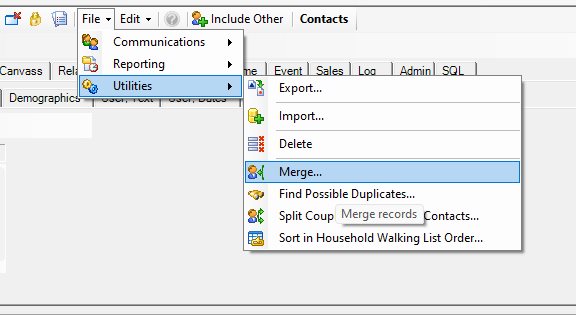
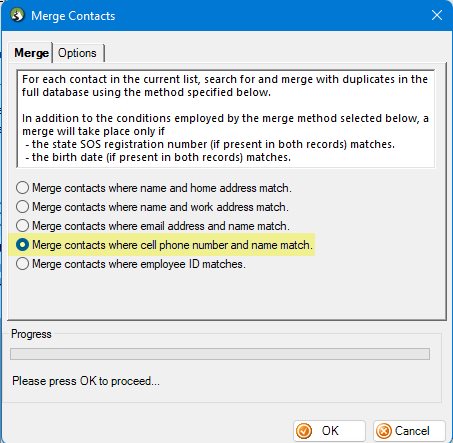
Important: this is a friendly reminder that if you haven't yet upgraded from version 7 to version 8, you'll want to do so soon. Version 7 will be retired on 4/30/22.
To see what version you are on, look in the very upper-left of the desktop application. If it starts with a 7, you'll want to go through the steps in this video: https://www.youtube.com/watch?v=TD0DujGGsX0
Note: if the link above doesn't work when you click on it, you can copy and paste it into a browser.
Please contact our support team if you need assistance.
Take advantage of our free orientation training in order to get new users up to speed on how to:
- Navigate the application
- Add new contact records
- Enter contributions
- Create and save custom searches and reports (formats)
- Create and save thank you letter templates
Our office will be closed tomorrow afternoon (4/15) for Good Friday.
Mark has been hard at work updating our help videos on YouTube. Check out the latest video on how to write contribution thank you letters: https://www.youtube.com/watch?v=_O4PXrfBffY
Tip: subscribe to our channel to stay up-to-date as new videos are released.
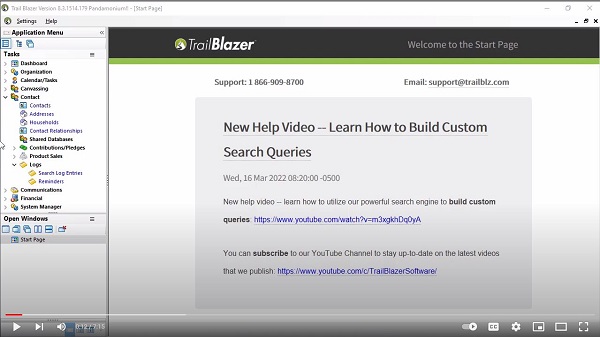
New help video -- learn how to utilize our powerful search engine to build custom queries: https://www.youtube.com/watch?v=m3xgkhDq0yA
You can subscribe to our YouTube Channel to stay up-to-date on the latest videos that we publish: https://www.youtube.com/c/TrailBlazerSoftware/
Formatting (reporting) is one of the most important tools in your Trail Blazer CRM. It allows you to quickly analyze data that is important to you. We highly recommend reading through the article and watching the videos below, as they will show you how to save your own *default format* for future use.
Build and Save a Default Format: https://www.trailblz.com/kb/?action=view&kb=272&cat=0&qq=format
Video Playlist - Reporting: https://www.youtube.com/playlist?list=PLgwwHL9t2abT6S0U8ePW8YzXMBgNjC3YM
Please call our support team if you need a hand: 1-866-909-8700
Important: if you haven't yet upgraded from version 7 to version 8, you'll want to do so soon. There are many important bug fixes, performance enhancements, and software upgrades that are included in version 8.
To see what version you are on, look in the very upper-left of the application. If it starts with a 7, you'll want to go through the steps in this video: https://www.youtube.com/watch?v=TD0DujGGsX0
For our nonprofit customers, it's that time of the year again. The resources below will provide a nice refresher on how to create and send a year-end tax statement.
Video: https://www.youtube.com/watch?v=MUVSUTciwaU
Article: https://www.trailblz.com/kb/?action=view&kb=313&cat=0&qq=tax
Happy New Year!
Here are two quick tips:
- Many organizations will need to update your default calendar cycle in the database: https://www.trailblz.com/kb/?action=view&kb=312&cat=0&qq=cycle
- We recently put out an integration with Microsoft Word for mail-merge purposes. This video shows how it works: https://www.youtube.com/watch?v=qhxj0ztvUAc
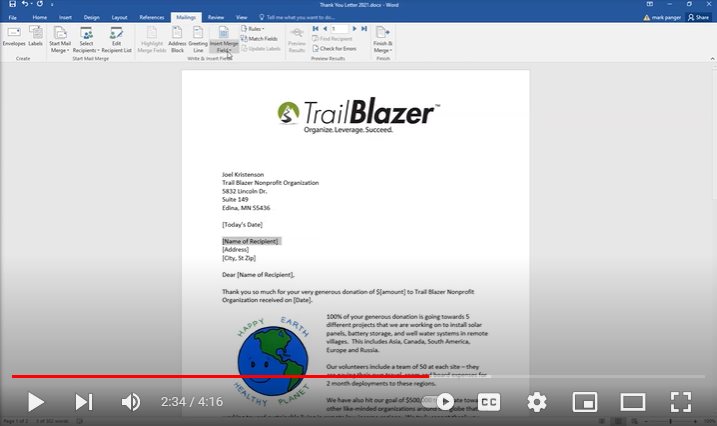
Our offices will be closed Friday afternoon (12/24) and all day Monday (12/27). The same will be true for Friday afternoon (12/31) and Monday (all day) (1/3).
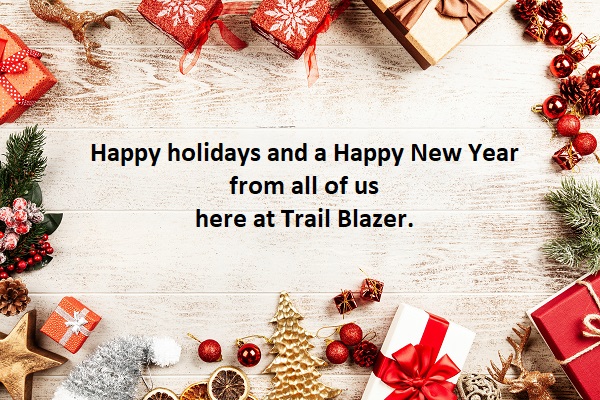
We want to remind everyone about our latest software integration with DonorSearch. "DonorSearch gives you actionable insights, giving history and wealth intelligence that connects more people to your cause." Learn more here.
Special Trail Blazer Pricing: https://www.trailblz.com/Support/AdditionalServices
How to link DonorSearch with your Trail Blazer account: https://www.trailblz.com/kb/?action=view&kb=1388&cat=0&qq=donor
Our office will be closed next Thursday and Friday (the 25th & 26th).

Trail Blazer version 8 is ready for download. This version includes a variety of improvements & bug fixes. Follow the instructions in this video to learn how: https://www.youtube.com/watch?v=TD0DujGGsX0
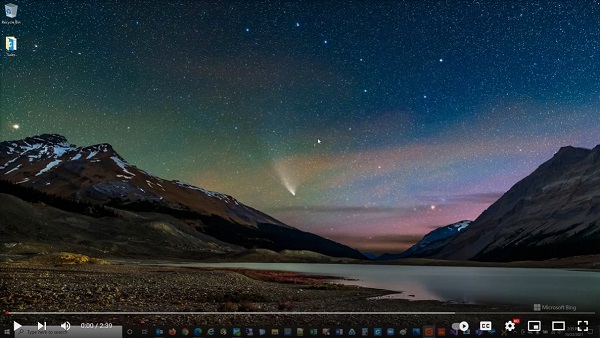
Log notes are used for a variety of important items in the database, such as tracking grants, phone calls, mailings, volunteer hours, and much more. You can add your own custom log types into the drop-down by right-clicking on the drop-down and selecting Add New. Here's an example:
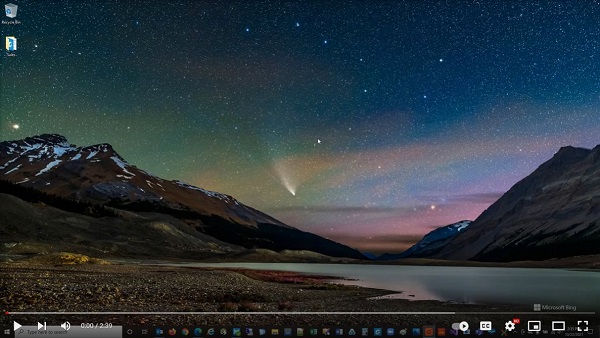
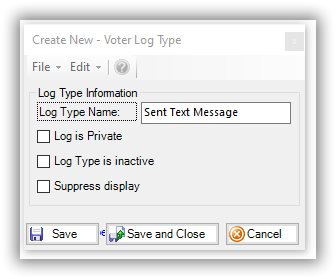
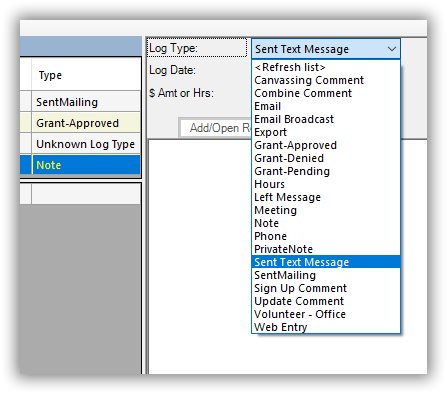
KB tutorial: https://www.trailblz.com/kb/?action=view&kb=79&cat=0&qq=log