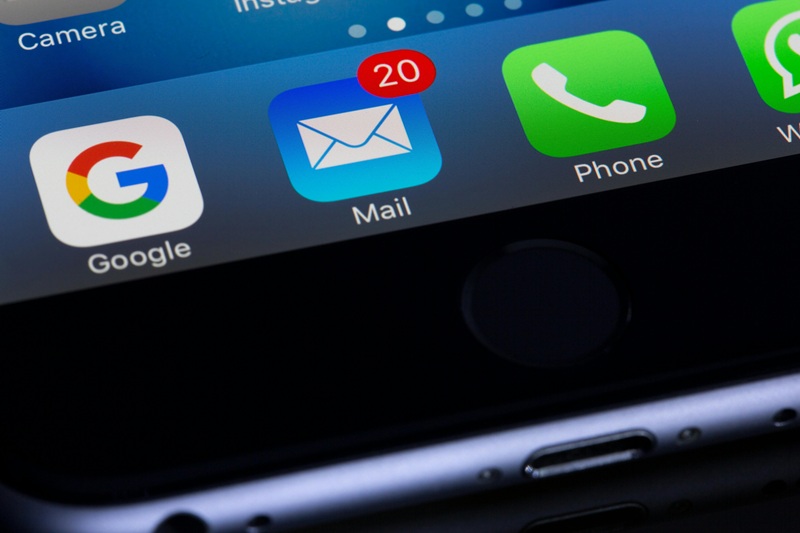Do you have new users that need to get up to speed on the day-to-day use of Trail Blazer? Check out our Getting Started Video Playlist: https://www.youtube.com/watch?v=Chrk30s8muQ&list=PLgwwHL9t2abQXNtpE4Qo2u7FMjKZ3WyvH
These videos cover a number of important topics, such as orientation to the screening, adding new contact records, adding new donation records, creating thank-you letters, and more.
Learn how to build and save a dynamic search query for donors who gave last year but unfortunately not yet this year (LYBUNT): https://www.youtube.com/watch?v=DhM_PHZzS7s
Learn how to build a search query for new donors this year: https://www.youtube.com/watch?v=GMga6qrDsQY

Our office will be closed Friday afternoon, April 18th.
Learn how to find your current list of database users, and how to revoke a user's access. Watch now: https://www.youtube.com/watch?v=ciXbcWQCi6g

Learn how to de-clutter the search drop-downs in your database by removing old events that are not longer needed for current reports or searching purposes.
Watch now: https://youtu.be/bfOnco6e-H8

Learn how to create custom donation reports with various contribution columns included: https://www.youtube.com/watch?v=GD8wWxbfxnQ

Learn how to set up and customize the automated email response that donors receive after making an online donation.
Watch video: https://www.youtube.com/watch?v=XQhVau54b48
Read article: https://www.trailblz.com/kb/?action=view&kb=329&cat=0&qq=responder
Check out some of the new dashboard widgets by logging into your Trail Blazer IQ Workspace: https://trailblazeriq.com/admin/
Here's an example of the Donor Acquisition Report:

Learn how to build custom donation reports: https://www.youtube.com/watch?v=GD8wWxbfxnQ
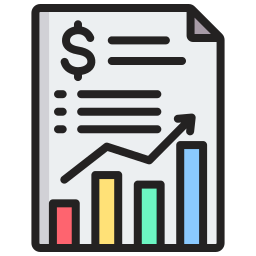
Our office will be closed Friday afternoon (12/14) from around 11:30 AM to 3:30 PM Central Time.
We apologize for the connection issues yesterday afternoon. Our data center had an outage for most of the afternoon into the evening.
Our third-party server center is experiencing network issues. We are working with them to resolve the issue. We will update this as we have information. At present, it appears connections are opening and closing so you may see connections come and go interminttently.
Do you have new team members that need to learn how to use Trail Blazer? Check out our Getting Started video playlist: https://www.youtube.com/playlist?list=PLgwwHL9t2abQXNtpE4Qo2u7FMjKZ3WyvH
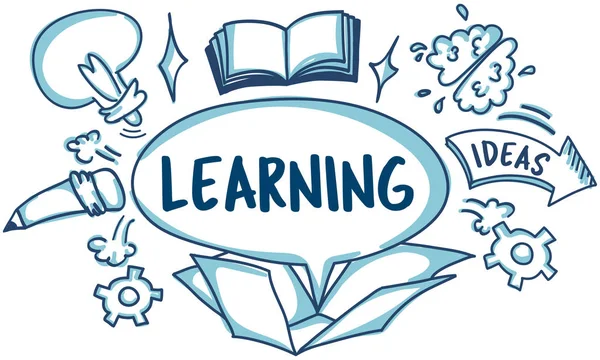
Learn how to quickly add in columns of information to your reports (formatting) and export that data to a spreadsheet.
Watch now: https://www.youtube.com/watch?v=zeQO4kmKTQg
Have you tried accessing your database via the Trail Blazer Mobile App? If not, you can download it for free on iPhone and Android devices.
The app is a great way to access your data on-the-go. You can also add new records, record notes, enter pledges and donations, and more.
iPhone Download: https://apps.apple.com/us/app/trail-blazer-basecamp/id1219460381
Android Download: https://play.google.com/store/apps/details?id=com.trailblz.basecamp
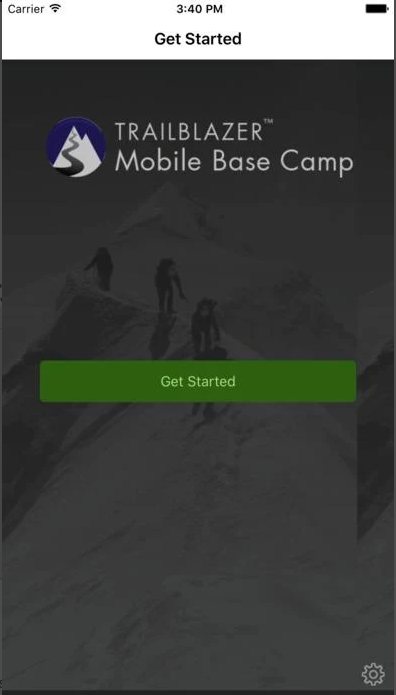
It's hard to believe it's already that time of year again. The resources below walk through the steps to generate and send your donor's their year-end tax statement.
The key for this process to go smooth is to diligently track all donations throughout the year, record the tax-deductible value for gifts, and to find and merge any duplicate contact records if they exist.
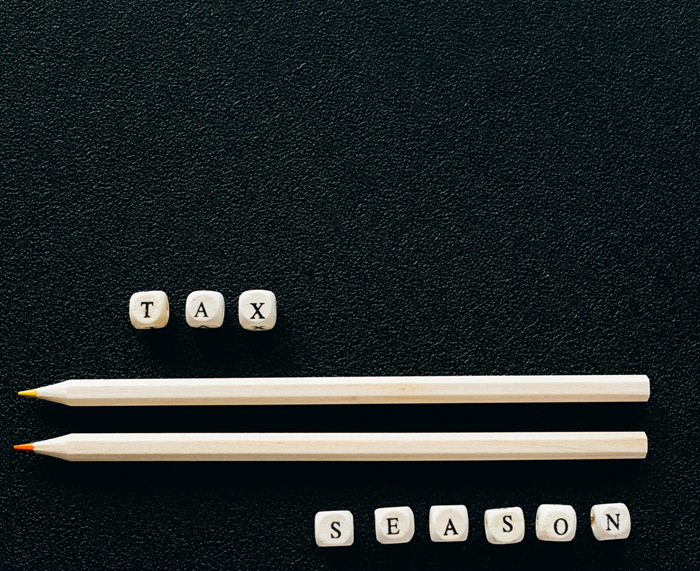
Helpful Resources
Generate Year-End Giving Statements: read article
Year-End Tax Letters: watch video
Inserting Donations Into a Letter: read article
Managing Duplicates: watch video
Find Possible Duplicates: read article
Merge Duplicate Contact Records: read article
Learn how to build an email in Trail Blazer from start to finish (includes image management): watch now
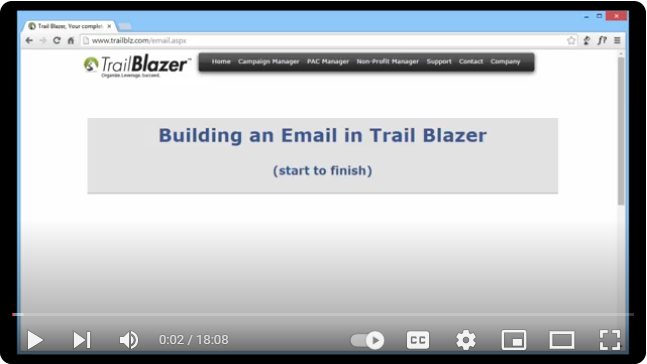
Our office will be closed Tuesday afternoon and all day Wednesday. Happy New Year, Trail Blazers!

Our office will be closed Tuesday (12/24) thru Thursday (12/26). Wishing you a happy holiday season!

Learn how to add new funds to your Trail Blazer database and/or to your integrated Trail Blazer donation form. Read now: https://www.trailblz.com/kb/?action=view&kb=323&cat=0&qq=fund
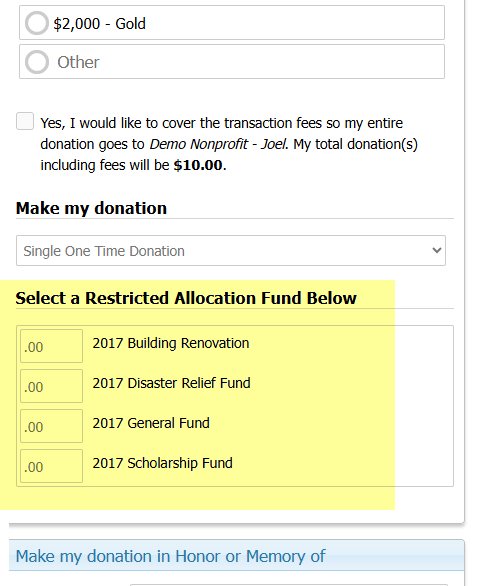
Learn how to run search queries with wildcards. This is a useful tool if you need to find data that is missing, such as all donors with a first name but their last name is missing.
Watch now: https://www.youtube.com/watch?v=XvkESrhuIcY

Learn how to set up database users to receive email notifications of online activity such as donations, ticket sales, and volunteer sign-ups.
Watch now: https://www.youtube.com/watch?v=7USh2wfoq6A