To Our Customers,
Many of you have worked with Mark Panger over his many years with Trail Blazer. Mark announced to us a while ago that as of September 1, he will be moving to half-time. With full retirement coming in several, all too soon, months. Along with this reduction of time will be a shift in his duties.
Mark will be focusing on the behind-the-scenes operations of Trail Blazer and will immediately phase-out of direct customer support. He will help cover phones for many days at lunchtime, but otherwise, his day to day will be supporting the support staff and management at Trail Blazer.
Mark started with Trail Blazer in 2006 after working with an organization that was using Trail Blazer. He liked it so much he joined us! Over the years Mark’s roles have included
· training,
· support,
· data migration,
· sales,
· FEC compliance,
· controller,
· and, of course, lead bottle-washer.
We are delighted that Mark will still be available as a resource to our company and especially our customers. But even more, delighted that he will get to spend more time with his grandkids and his volunteer activities.
In today's release of the desktop version, there are a handful of notable changes:
- - Deposit Multi-Select items for Deposit: when doing a deposit you can use the normal [Shift] and Control keys to select multiple lines for deposit
- - Deposit - Filter by Batch Mode: you can now filter by batch mode for a quicker selection of items for deposit
- - Custom Genders: you can now create your own custom gender types (either by going to the System Manager > Lists area, or from within a contact's record card > Profile tab > Gender drop-down)
- - NO Thank You Donors: if you create an attribute that starts with the words 'No Thank' you can then filter out those people by default in the Contributions - Thank You Letter List
Please call or email our Support Team to learn how to take advantage of these new upgrades.
Are you utilizing the Trail Blazer Mobile Basecamp app to the fullest? One feature that many of clients like to use is the ability to access saved search favorites for tasks like call lists. For instance, you may want to reach out to new donors while you're on-the-go.
First, you'll need to create and save a search favorite in your database: https://www.trailblz.com/kb/?action=view&kb=204&cat=0&qq=favorite
That saved search will then become available on the free Mobile Basecamp app via your iPhone or Android device. Here's an example:
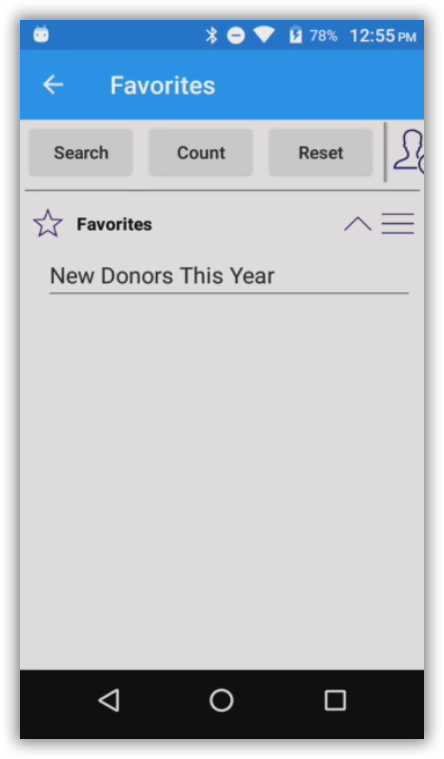
Please contact our Support Team if you need a hand setting this up: 1-866-909-8700
Check out our latest YouTube video: https://www.youtube.com/watch?v=cNbEoNxqGN4
This video provides a comprehensive overview of our Campaign Manager product, so it is primarily for political clients, but there is a lot of good stuff for nonprofit clients as well.

It's a crazy time for our world, to say the least. With all the uncertainty, we want to reassure you that our team is here to support you with all of your Trail Blazer needs.
Our office hours are still the same (8-5 Central Time M-F) and 24/7 emergency support. Our team will primarily be working remotely. Please don't hesitate to call or email us for any support-related questions, to schedule a training, etc.
Be well.
Phone: 1-866-909-8700
Email: support@trailblz.com
Knowledge Base: www.trailblz.com/kb
YouTube Channel: www.youtube.com/trailblazersoftware
We've received quite a few inquiries on how to access Trail Blazer from home. The links and tutorials below will help you to get up and running on Mac, PC, smartphone, and tablet. Please call or email tech support if you need assistance.
Download and login on a PC: https://trailblz.com/kb/?action=view&kb=2&cat=0&qq=pc
Download and login on a Mac: https://trailblz.com/kb/?action=view&kb=255&cat=0&qq=mac
Quick links for downloading on the App Store and Google Play store: https://www.trailblz.com/Download
You can either contact your database admin(s) or tech support if you need your Database Name.
If you're in the field talking to a prospective donor, you can now enter pledges using the free Mobile Basecamp app. You can download the app on your iPhone or Android device here: https://www.trailblz.com/Download
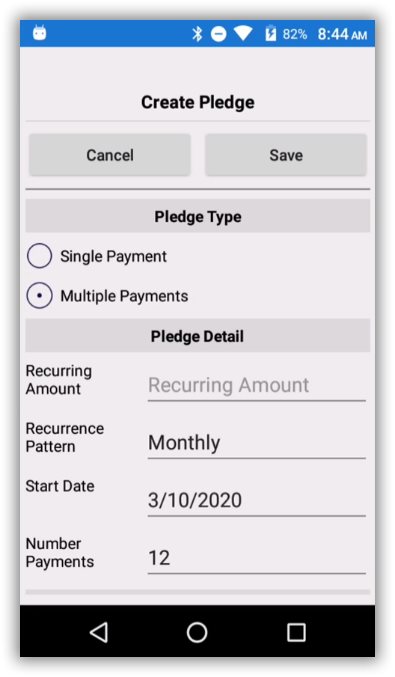
Today's tip: you can easily summarize the different columns in your database by clicking on the column header and selecting 'Summarize'. See the two images below for a how-to.
Step 1
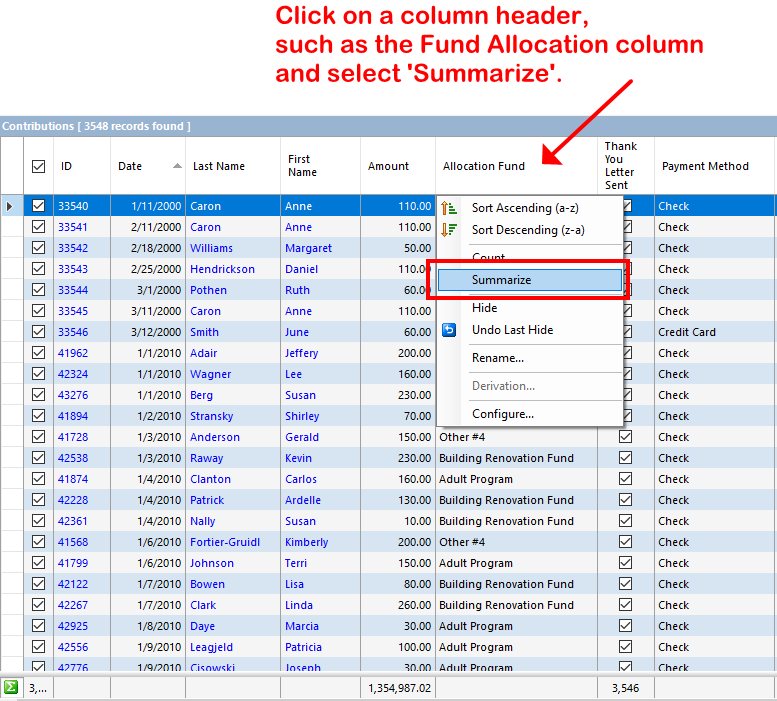
Step 2
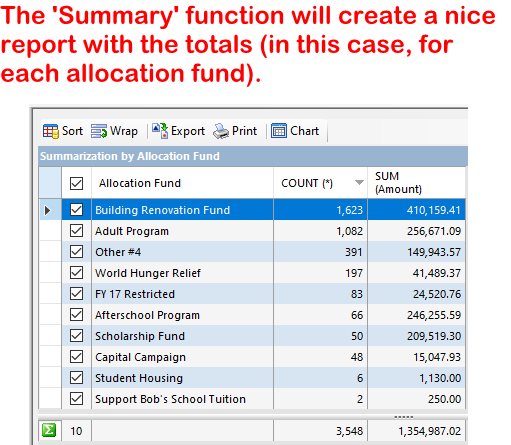
When working on an email it's useful to make sure your spelling is correct before hitting send (especially for large email campaigns that you're sending from your database). To enable a spell checker you can follow these steps:
Step 1
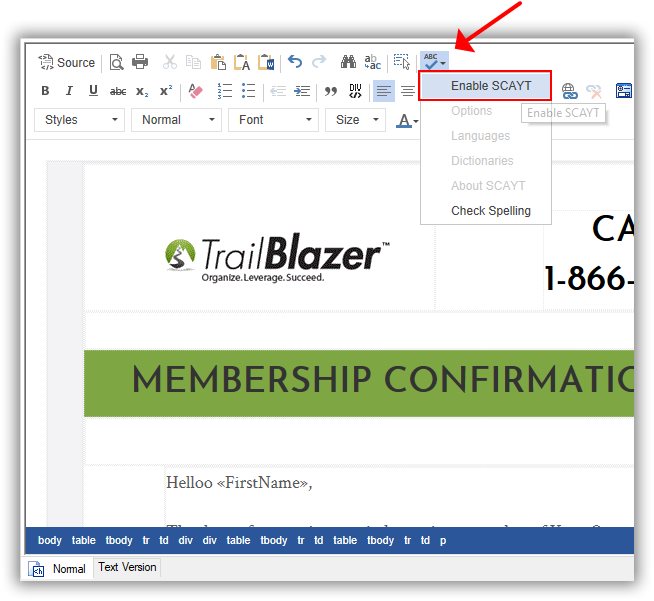
Step 2
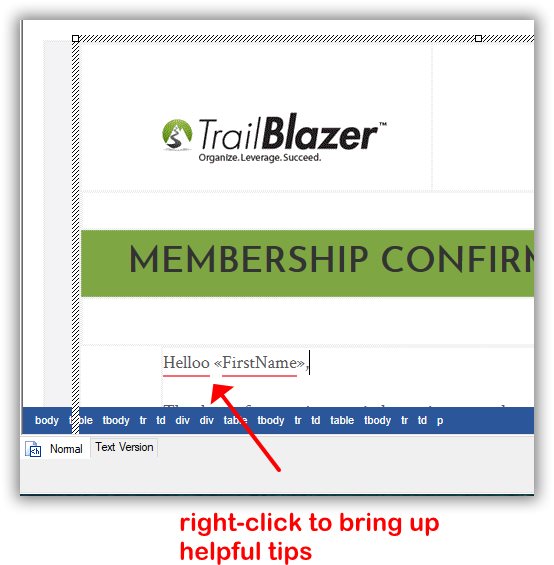
Have you cleaned up your duplicate records in a while? If not, it's a good thing to do on a regular basis, especially if you have a lot of new data being added to your database. Here's how:
Articles: https://trailblz.com/kb/?action=search&qq=dupe&cat=0&con=0
Video: https://www.youtube.com/watch?v=6Yue7DjNA_8
A new version of Trail Blazer is available for download: https://www.trailblz.com/software/
You'll need your Database Name the first time you login. Please contact your database admin or tech support if you need yours.
Note: This is a special download, the first time, going from Version 6 to Version 7 because of some security changes requires a new download.
Today's tip: learn how to utilize a pre-build dashboard "metric" to track your donor retention rates. This video shows how: https://www.youtube.com/watch?v=DhECm2BpyF8

Important: We'll be rebooting our RDP server at 11:59 PM CT tonight. This reboot should take about 15-30 minutes. This will affect users running Trail Blazer on a Mac or through a remote desktop connection on a PC.
Trail Blazer turned 18 years old over the weekend. We've come a long way since the company's inception back in 2002, and we're looking forward to what's to come!
You can read a brief history here: https://www.trailblz.com/About

Important: We'll be rebooting our RDP server at 5:00 PM CT today. This reboot should take about 10-15 minutes. This will affect users running Trail Blazer on a Mac or through a remote desktop connection on a PC.
It's that time of year where organizations that run on a calendar year will need to update their default cycle in their database, here's how: https://trailblz.com/kb/?action=view&kb=1358&cat=0&qq=cycle
Happy New Year everyone!
To kick off the new decade, we want to make sure that your entire team is setup for success with your Trail Blazer account. One way to ensure this is to verify that all of your new hires, volunteers, etc., have been setup with their own unique login account, and that they've attended our free introduction training class (offered twice a week).
Setup a New User: https://trailblz.com/kb/?action=view&kb=67&cat=0&qq=user
Signup for Free Introduction Training: https://www.trailblz.com/LearningResources/Events
Happy New Year everyone. Thank you for a fantastic year! We look forward to even better things to come in 2020.
Note: Our office hours will be limited this week. We'll be closed Tuesday afternoon (12/31) and all day Wednesday (1/1).

Have you configured your donation auto-responder so that your donors get a custom email acknowledgement when they donate through your website? If not, learn how to do that here:
Article: https://trailblz.com/kb/?action=view&kb=329&cat=0&qq=responder
Video: https://www.youtube.com/watch?v=XQhVau54b48
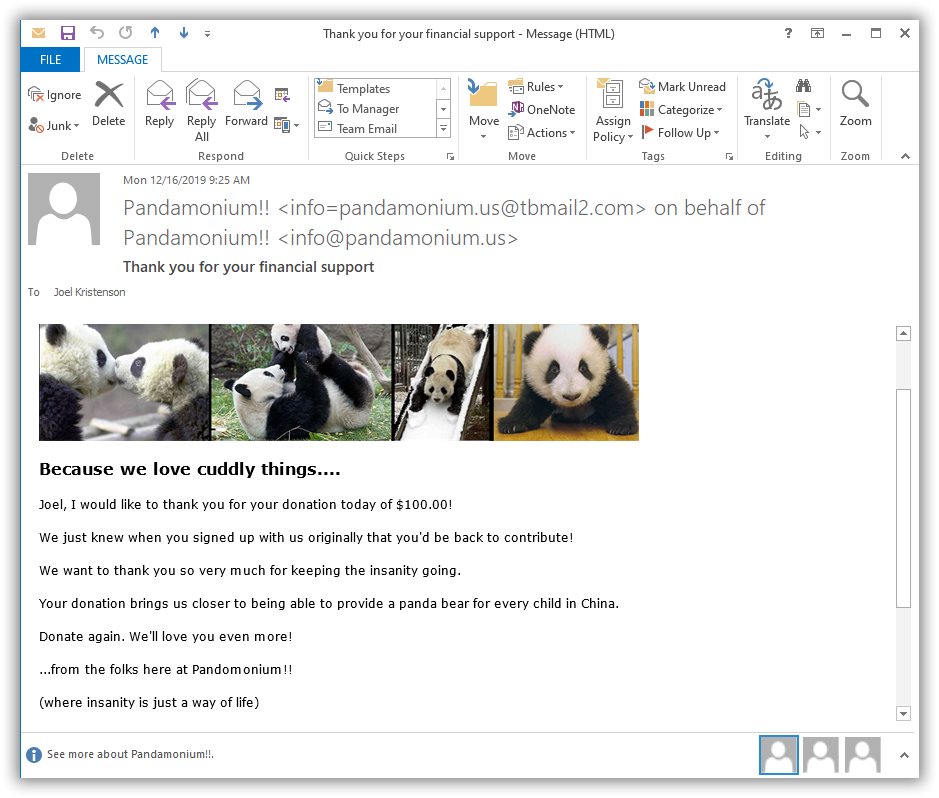
Did you know that the owner of Trail Blazer is an avid table tennis player? Jim and his wonderful wife are also highly skilled ballroom dancers. Here's a video by Blue Cross and Blue Shield of MN that features them (Better With Age) https://www.youtube.com/watch?v=Cnc-uwRD-J8
.jpg)
It's that time of year for our nonprofit clients to begin preparing for year-end tax statements. These resources should help to get you from a to b, but as always, please lean on our support team if you need a hand.
Article No1: https://trailblz.com/kb/?action=view&kb=246&cat=0&qq=year
Article No2: https://trailblz.com/kb/?action=view&kb=313&cat=0&qq=year
Video: https://www.youtube.com/watch?v=MUVSUTciwaU
