
It's a crazy time for our world, to say the least. With all the uncertainty, we want to reassure you that our team is here to support you with all of your Trail Blazer needs.
Our office hours are still the same (8-5 Central Time M-F) and 24/7 emergency support. Our team will primarily be working remotely. Please don't hesitate to call or email us for any support-related questions, to schedule a training, etc.
Be well.
Phone: 1-866-909-8700
Email: support@trailblz.com
Knowledge Base: www.trailblz.com/kb
YouTube Channel: www.youtube.com/trailblazersoftware
We've received quite a few inquiries on how to access Trail Blazer from home. The links and tutorials below will help you to get up and running on Mac, PC, smartphone, and tablet. Please call or email tech support if you need assistance.
Download and login on a PC: https://trailblz.com/kb/?action=view&kb=2&cat=0&qq=pc
Download and login on a Mac: https://trailblz.com/kb/?action=view&kb=255&cat=0&qq=mac
Quick links for downloading on the App Store and Google Play store: https://www.trailblz.com/Download
You can either contact your database admin(s) or tech support if you need your Database Name.
If you're in the field talking to a prospective donor, you can now enter pledges using the free Mobile Basecamp app. You can download the app on your iPhone or Android device here: https://www.trailblz.com/Download
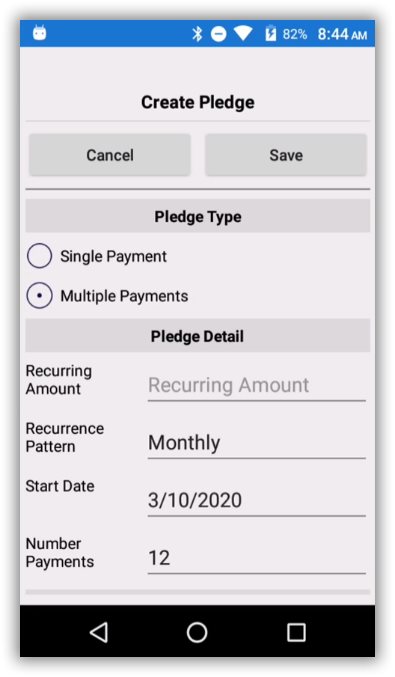
Today's tip: you can easily summarize the different columns in your database by clicking on the column header and selecting 'Summarize'. See the two images below for a how-to.
Step 1
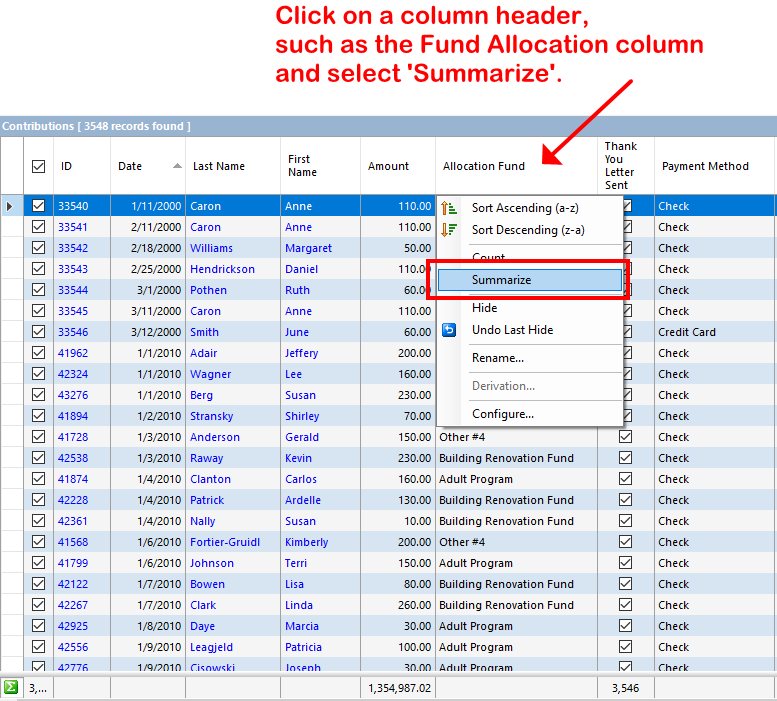
Step 2
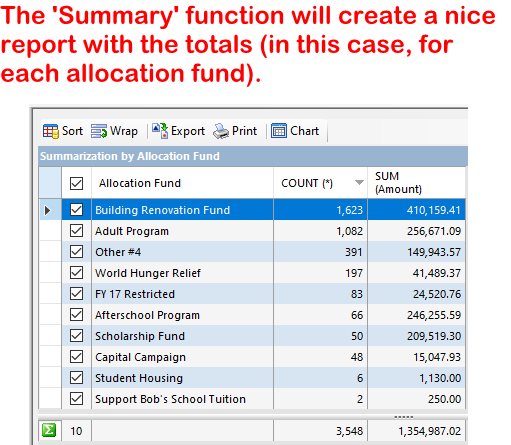
When working on an email it's useful to make sure your spelling is correct before hitting send (especially for large email campaigns that you're sending from your database). To enable a spell checker you can follow these steps:
Step 1
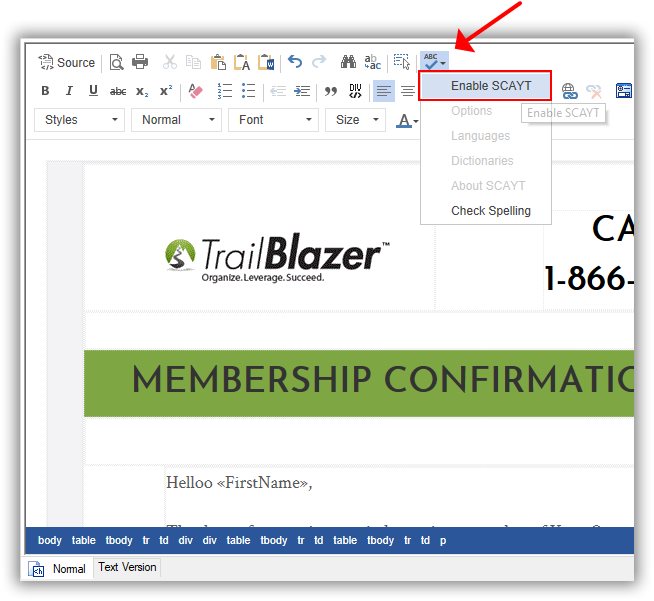
Step 2
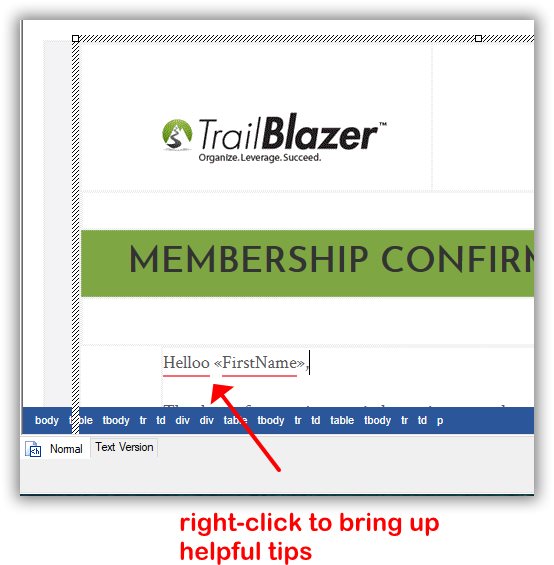
Have you cleaned up your duplicate records in a while? If not, it's a good thing to do on a regular basis, especially if you have a lot of new data being added to your database. Here's how:
Articles: https://trailblz.com/kb/?action=search&qq=dupe&cat=0&con=0
Video: https://www.youtube.com/watch?v=6Yue7DjNA_8
A new version of Trail Blazer is available for download: https://www.trailblz.com/software/
You'll need your Database Name the first time you login. Please contact your database admin or tech support if you need yours.
Note: This is a special download, the first time, going from Version 6 to Version 7 because of some security changes requires a new download.
Today's tip: learn how to utilize a pre-build dashboard "metric" to track your donor retention rates. This video shows how: https://www.youtube.com/watch?v=DhECm2BpyF8

Important: We'll be rebooting our RDP server at 11:59 PM CT tonight. This reboot should take about 15-30 minutes. This will affect users running Trail Blazer on a Mac or through a remote desktop connection on a PC.
Trail Blazer turned 18 years old over the weekend. We've come a long way since the company's inception back in 2002, and we're looking forward to what's to come!
You can read a brief history here: https://www.trailblz.com/About

Important: We'll be rebooting our RDP server at 5:00 PM CT today. This reboot should take about 10-15 minutes. This will affect users running Trail Blazer on a Mac or through a remote desktop connection on a PC.
It's that time of year where organizations that run on a calendar year will need to update their default cycle in their database, here's how: https://trailblz.com/kb/?action=view&kb=1358&cat=0&qq=cycle
Happy New Year everyone!
To kick off the new decade, we want to make sure that your entire team is setup for success with your Trail Blazer account. One way to ensure this is to verify that all of your new hires, volunteers, etc., have been setup with their own unique login account, and that they've attended our free introduction training class (offered twice a week).
Setup a New User: https://trailblz.com/kb/?action=view&kb=67&cat=0&qq=user
Signup for Free Introduction Training: https://www.trailblz.com/LearningResources/Events
Happy New Year everyone. Thank you for a fantastic year! We look forward to even better things to come in 2020.
Note: Our office hours will be limited this week. We'll be closed Tuesday afternoon (12/31) and all day Wednesday (1/1).

Have you configured your donation auto-responder so that your donors get a custom email acknowledgement when they donate through your website? If not, learn how to do that here:
Article: https://trailblz.com/kb/?action=view&kb=329&cat=0&qq=responder
Video: https://www.youtube.com/watch?v=XQhVau54b48
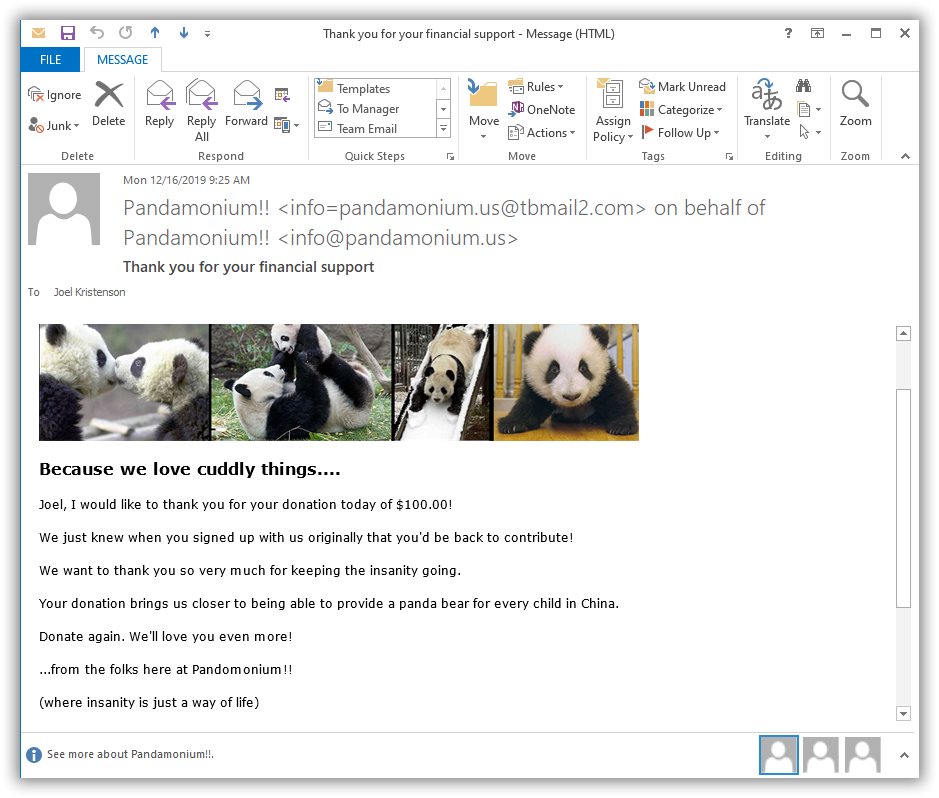
Did you know that the owner of Trail Blazer is an avid table tennis player? Jim and his wonderful wife are also highly skilled ballroom dancers. Here's a video by Blue Cross and Blue Shield of MN that features them (Better With Age) https://www.youtube.com/watch?v=Cnc-uwRD-J8
.jpg)
It's that time of year for our nonprofit clients to begin preparing for year-end tax statements. These resources should help to get you from a to b, but as always, please lean on our support team if you need a hand.
Article No1: https://trailblz.com/kb/?action=view&kb=246&cat=0&qq=year
Article No2: https://trailblz.com/kb/?action=view&kb=313&cat=0&qq=year
Video: https://www.youtube.com/watch?v=MUVSUTciwaU

Thanking supporters (whether that's donors, voters, volunteers, or anyone else) is absolutely critical to an organization's mission.
We have a variety of tools built into your Trail Blazer database that make this process streamlined. You can learn more by watching the video and reading the article below.
Video: https://www.youtube.com/watch?v=lj36El_dj00
Article: https://trailblz.com/kb/?action=view&kb=1379&cat=0&qq=thank

Good luck to everyone that has an election today!
We have a variety of tools and tips that will help you track votes and GOTV efforts. Learn more here: https://trailblz.com/kb/?action=search&qq=poll&cat=0&con=0

Read this article to learn about our company's roots, as well as a brief bio on our team members: https://www.trailblz.com/expert-articles/post/who-we-are-trail-blazer