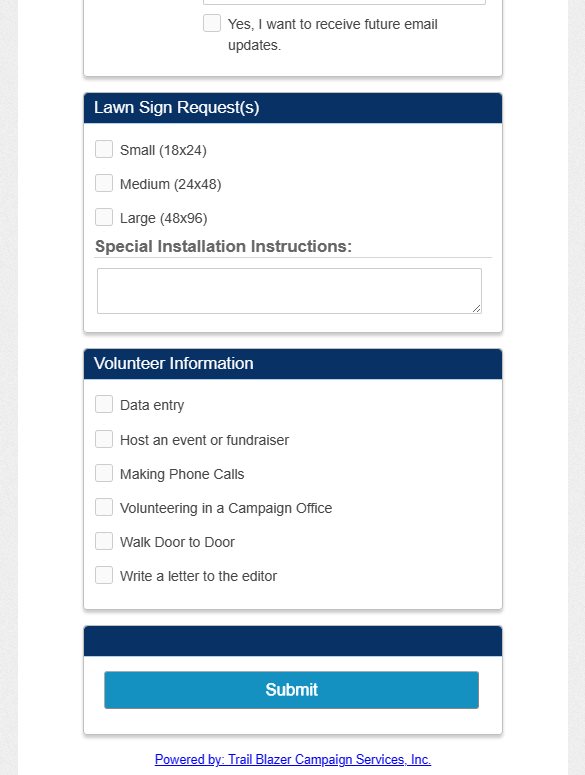Learn how to set up database users to receive email notifications of online activity such as donations, ticket sales, and volunteer sign-ups.
Watch now: https://www.youtube.com/watch?v=7USh2wfoq6A
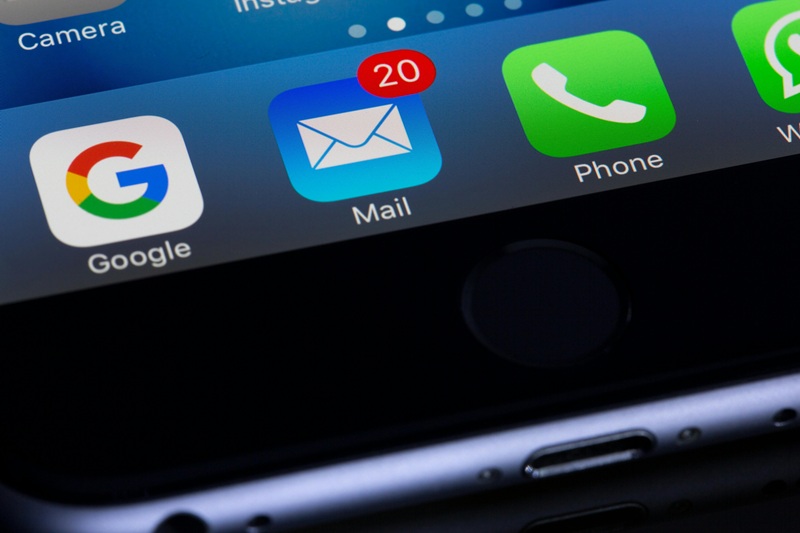
Our office will be closed for Thanksgiving on Thursday and Friday.
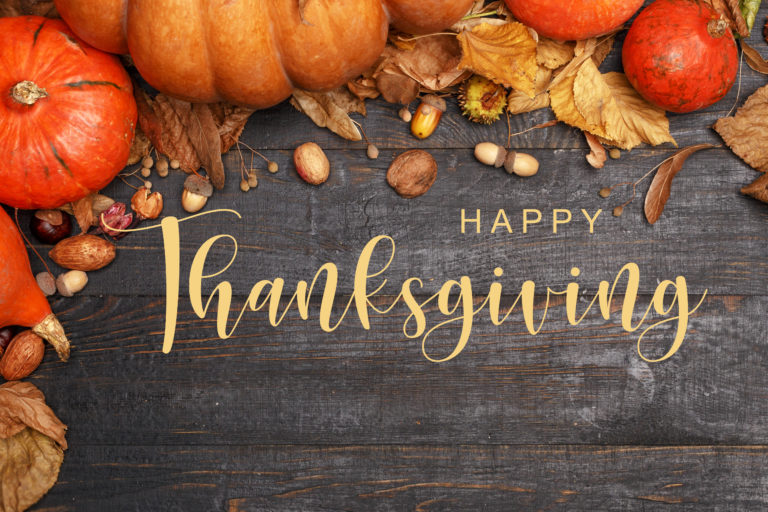
Fall is a great time of year to send year-end appeals to donors who gave last year but unfortunately not this year (LYBUNT). Learn how to run a LYBUNT search and save it as a search favorite.
Watch now: https://www.youtube.com/watch?v=DhM_PHZzS7s
Reach now: https://www.trailblz.com/kb/?action=view&kb=195&cat=0&qq=lybunt

Learn how to track the primary contact person of a company or organization.
Watch now: https://www.youtube.com/watch?v=s7niz44LmcQ
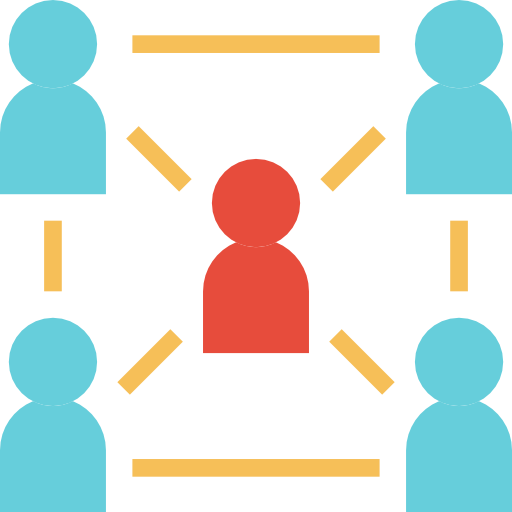
Please check the FEC.gov site before attempting to file.
At present, their electronic filing system is down.

Attributes are a useful way to categorize records in your database, such as unique contact types, mailing lists, volunteer roles, and more. Learn how to create custom attribute folders and attribute items.
Watch now: https://www.youtube.com/watch?v=XCes8fwyGzY
Read now: https://www.trailblz.com/kb/?action=view&kb=182&cat=0&qq=attribute

Learn how to create a quick report and export to a spreadsheet.
Watch now: https://www.youtube.com/watch?v=zeQO4kmKTQg

Learn how to add the donor retention report to your dashboard.
Watch now: https://www.youtube.com/watch?v=DhECm2BpyF8
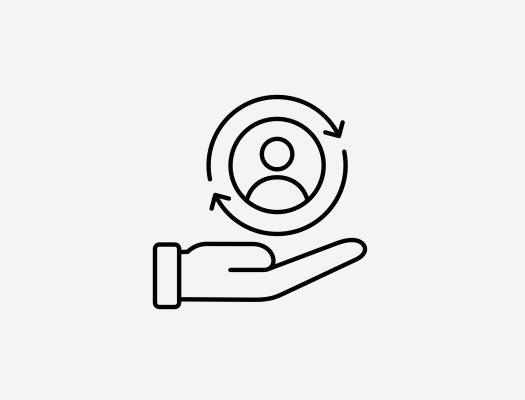
Do you have access to a GIS file for your campaign area? We can upload the file for you into Trail Blazer IQ. This can be helpful when cutting turf as you can visualize where precincts and congressional districts are located.
Example of MN CD-05 Precincts.
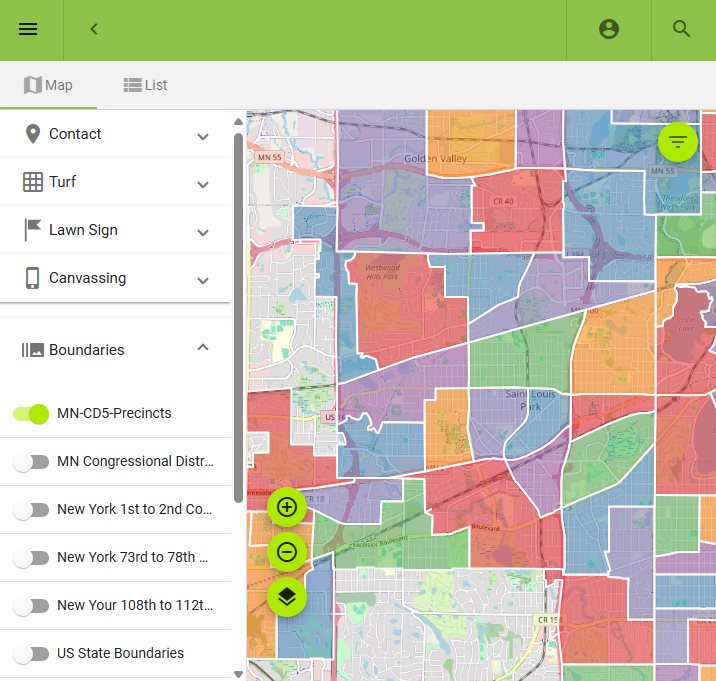
Learn how to run a search query for new donors.
Watch now: https://www.youtube.com/watch?v=GMga6qrDsQY
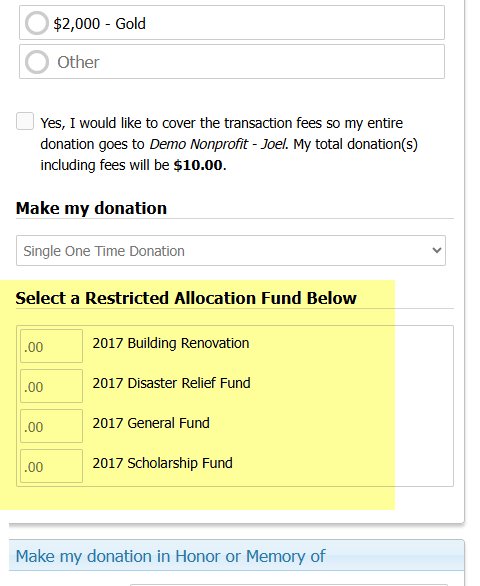
Does your campaign or nonprofit rely on the help of volunteers? Learn how to add a customizable volunteer sign-up form to your website that automatically collects data into your Trail Blazer CRM.
Video 1: https://www.youtube.com/watch?v=YYJOszM9CoU
Video 2: https://www.youtube.com/watch?v=EMhQSRU_IWw
Article 1 (section #2): https://www.trailblz.com/kb/?action=view&kb=214&cat=0&qq=iframe
Article 2 (section #7): https://www.trailblz.com/kb/?action=view&kb=333&cat=0&qq=iframe

Our office will be closed Monday (9/2) for Labor Day.
Learn how to utilize the pivot feature to summarize data.
Watch now: https://www.youtube.com/watch?v=7hjl-vLGn9c
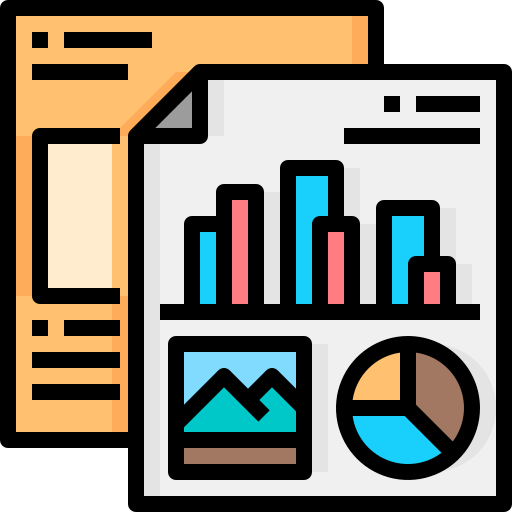
Learn how to set up an event, sell tickets, and track attendees.
Watch now: https://www.youtube.com/watch?v=5FVnO1WJQc8

Learn how easy it is to drag-and-drop merge duplicate contact records: https://www.trailblz.com/kb/?action=view&kb=251&cat=0&qq=merge
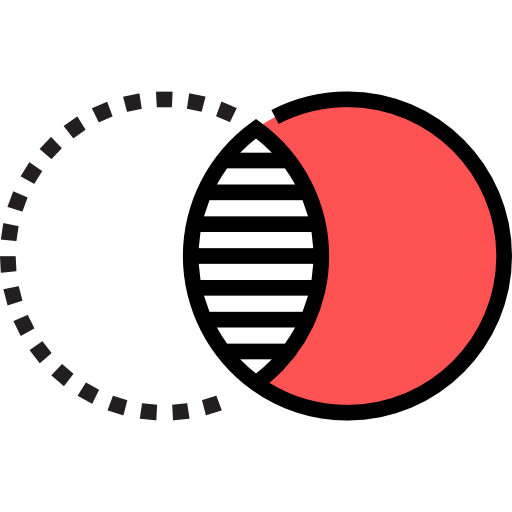
Do you want to automatically collect data from your website into your Trail Blazer CRM? Here's how:
- Video: https://www.youtube.com/watch?v=YYJOszM9CoU
- Article 1: https://www.trailblz.com/kb/?action=view&kb=214&cat=0&qq=iframe
- Article 2: https://www.trailblz.com/kb/?action=view&kb=333&cat=0&qq=iframe
This can be useful for collecting donations, email sign-ups, and volunteer sign-ups.

Learn how to draw a turf around houses on a map and how to access those turfs in your Trail Blazer desktop application. This can be useful for door-knocking, creating direct mail lists, and more.
Watch now: https://www.youtube.com/watch?v=TTGEihGDZwU
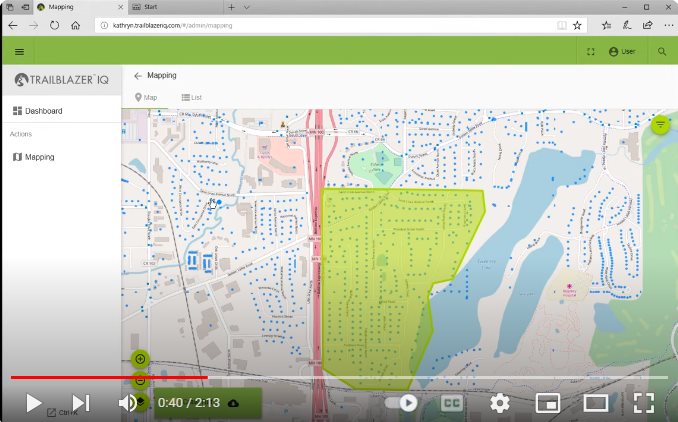
Our office will be closed Monday the 27th for Memorial Day.
Did you know you can view where a canvasser is while door knocking? The Trail Blazer IQ map will show their location when they save a canvassing survey. You can also tap on their location marker on the map to view other details such as how many houses that canvasser has knocked on.
Expand the Canvassing drop-down and toggle on Canvassers.
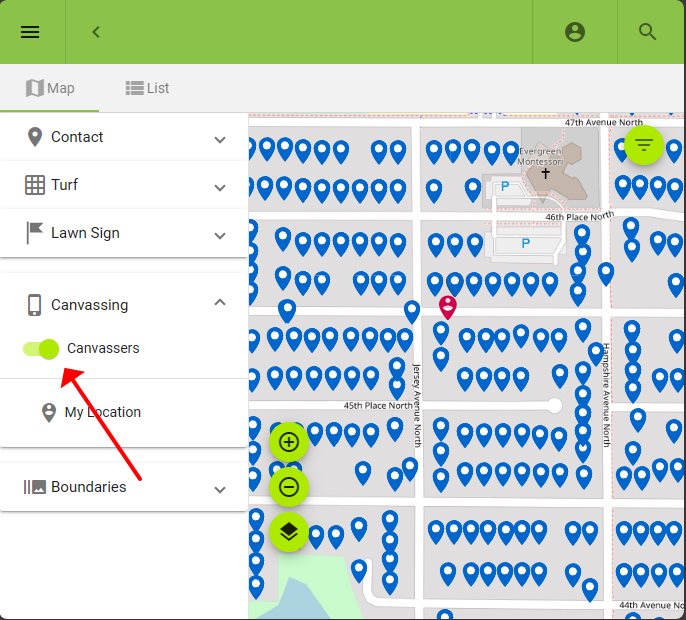
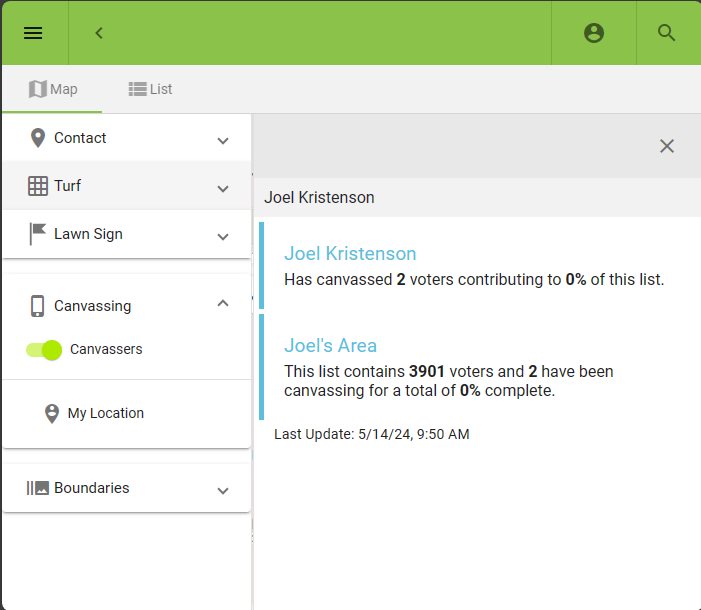
Learn how to add attributes to your integrated Trail Blazer donation form. This can be useful for a number of reasons, such as asking donors if they want to volunteer, how they heard about your organization, which mass email communications would they like to subscribe to, and more.
Watch now: https://www.youtube.com/watch?v=EMhQSRU_IWw
Example form: https://www.trailblz.info/demononprofit_joel/Donations.aspx?ver=2&international=1