Knowledge Base
User:
Password:
|
| Article ID | : |
KB76 |
| Keyword Name | : |
Creating, Lists, Drop Downs |
| Created | : |
February 08, 2013 |
| Viewed | : |
19008 |
Adding Log Types
When you create a new log note, you are given a list of log note types:
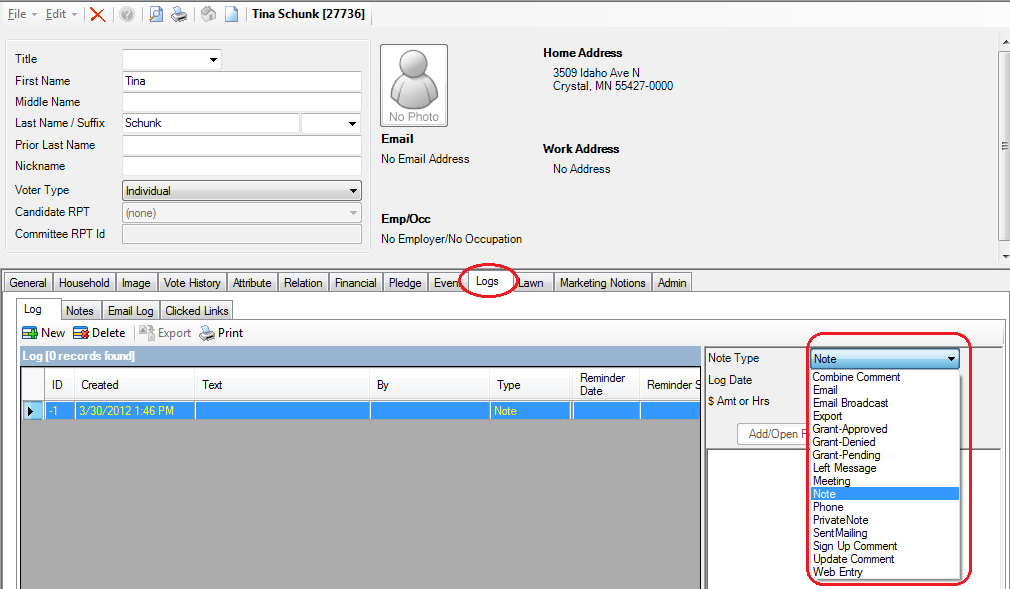
Wouldn't it be nice to have additional log note types to further classify your log notes? By following the steps below, you can add more log note types.
1) From the System Manager / Setup item in the Application menu you can create your own log types. In addition you can decide if any particular log type is in-active.
2) To Add new log types click the New button:
3) Enter the new log type and then click the Save or Save and Close buttons.
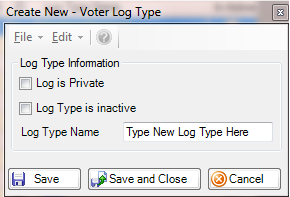
NOTE:
WARNING!!
Be sure no one is currently attached to any log type you render as Inactive. To check, perform a Log Search. In the Application Menu, open the Logs folder and click Search Log Entries. This is shown in the image below.
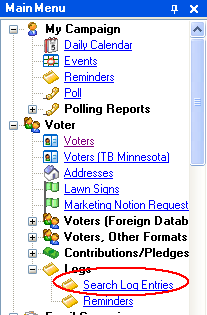
|