Learn some of the basics and more advanced tools and tricks of email design with Trail Blazer: 20 Minute Tutorial

Training is absolutely critical to your organization's success with Trail Blazer. Make sure you take advantage of our free Introduction Training Class (offered twice a week): https://www.trailblz.com/LearningResources/Events

Did you know it's very easy to customize your donation amounts and descriptions on your TB donation forms? Here's how.
Example

We have scheduled server maintenance that will affect the following services:
- - Email Services (mass emailing) – service will be down Friday September 13th from 1:30 PM to 5:30 PM
- - RDP (primarily Mac Users) – service will be down Saturday September 14th from 6:00 PM to 11:59 PM
- - New installations of Trail Blazer software will not be available Saturday September 14th from 6:00 PM to 11:59 PM
All times listed are Central Time.
Please do not schedule any emails to send during this time period. If you plan to send a campaign earlier that day feel free to contact us if you have any questions or concerns.
We recently put out a new version of our Android app (click here to download) and would like you to become a beta tester!
Simply click the link on the Google Play Store to put in a request for the beta version (screenshots below).
Step 1

Step 2

If you want to test the beta on an iDevice, please contact us with the email associated with that device (support@trailblz.com).
As always, let us know if you discovery any issues, or if have a development request.
Welcome back from the Labor Day weekend! Hopefully everyone got some R & R.
If you've ever struggled with duplicates in your database, there are many remedies that you may not be aware of. Read these articles to learn more about de-duping your contact records: https://trailblz.com/kb/?action=search&qq=dupe&cat=0&con=0
A few years back, by popular demand, we released our Dashboard tools. This allows you to quickly find important statistics in your database. There are currently around 20 different predefine "metrics" to chose from, and you can also build and save your own.
You can learn more with the help resources below or by contacting our Support team.
Article: How to Use the New Dashboard Features
Video: Donor Retention Dashboard
The example below provides a snapshot of how much money has been raised year-by-year.
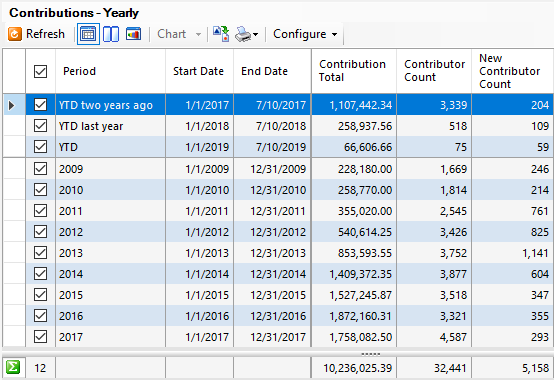
Did you know that you can access your database, and perform a variety of tasks on-the-go?
You can download our free mobile app today (you'll need your Database Name to login).
Download on iPhone
Download on Android
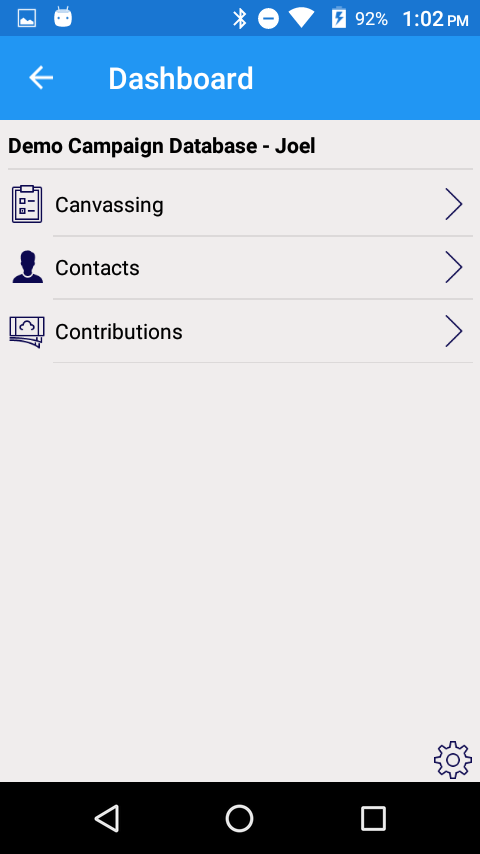
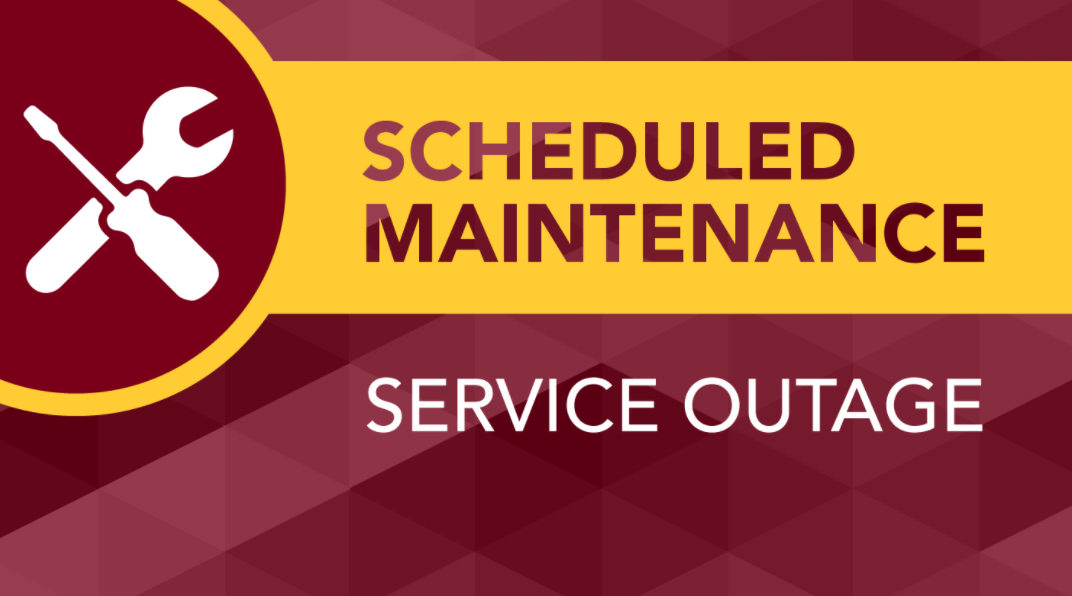
We are planning a software upgrade for Saturday evening 6/8/219 from 4 PM until midnight CDT. If you use Remote Desktop to access your database, you will experience intermittent outages if you attempt access during that time. Regular desktop users will be unaffected.
Notice: If you've had staff turnover or new hires, make sure they get trained in through our FREE *required* Introduction Training Class, offered twice a week: https://www.trailblz.com/LearningResources/Events
Here you'll learn the day-to-day basics of how to leverage your Trail Blazer account.
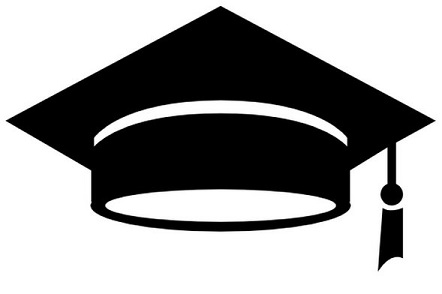
The FEC just yesterday announced a new version. We learned of it the same time you did. By email. Yesterday.
Fortunately the update contained very minor changes so we were able to implement the changes quickly.
Today's version of Trail Blazer includes the new FEC version 8.3 specifications.
In the last release of Trail Blazer we added an easier mechanism for you to establish primary contacts for your organizations. It uses the relationship feature. We added new letter writing merge fields to accommodate this upgrade.
The video below shows how to utilize this new feature:
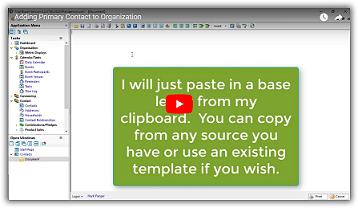
Would you like to capture that running email conversation you have been having with someone in your database?
This video will show you how you can do that:
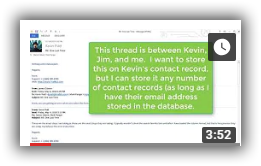
Today's release added a couple of items you are going to love.
Have a lot of attributes? Wanna hide the unchecked ones? Have attributes other team members use, but you don't? Now you can hide them. See how.
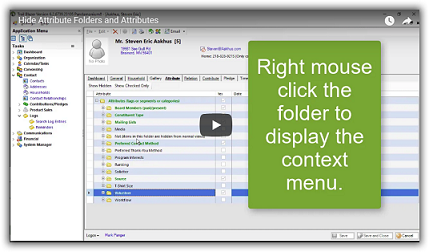
Looking for a quicker way to add a new contact record without going through ALL the tabs? We've introduced a new short form data entry window to help with that. Take a look...
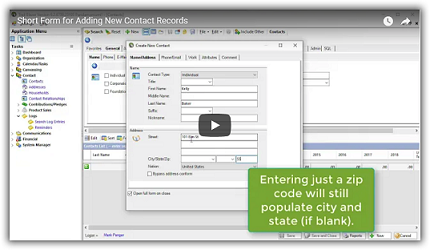
Soft credits first
Yesterday with version 6.2.6635.38826 we introduced a more formal soft credit system.
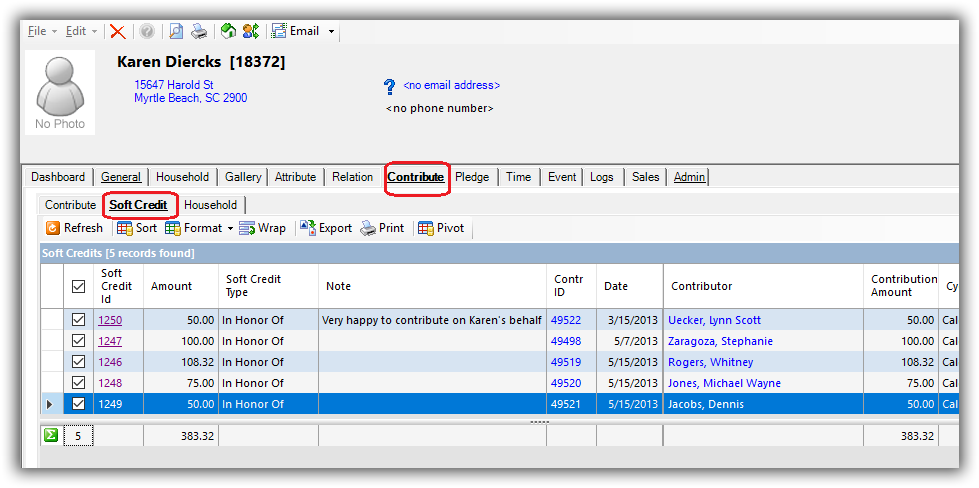
When entering a contribution you will see a Soft Credit tab:
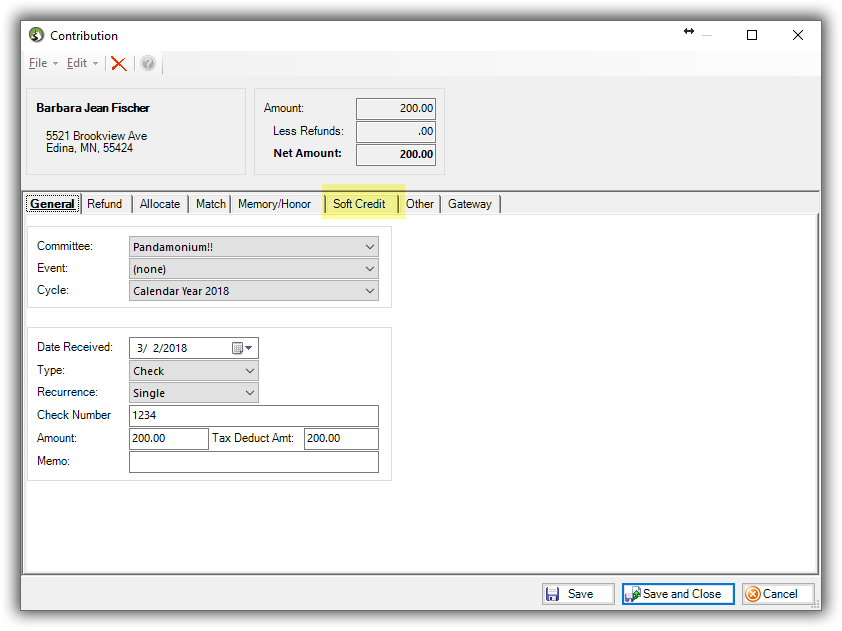
On the Soft Credit tab you will select New, search for (or create) the donor to be soft credited and complete this dialog:
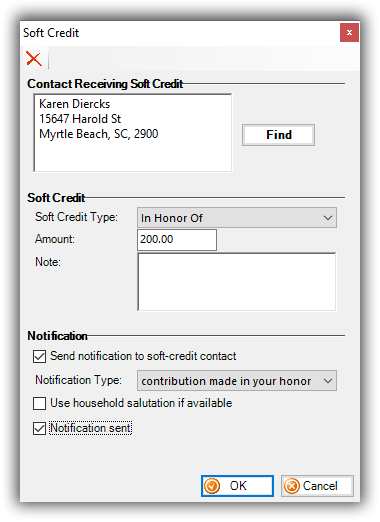
From the Soft Credits menu...
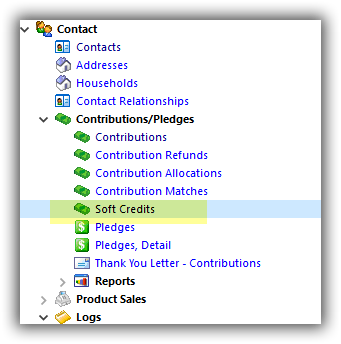
...you can print letters to keep the honoree (or family of the memorial) informed:
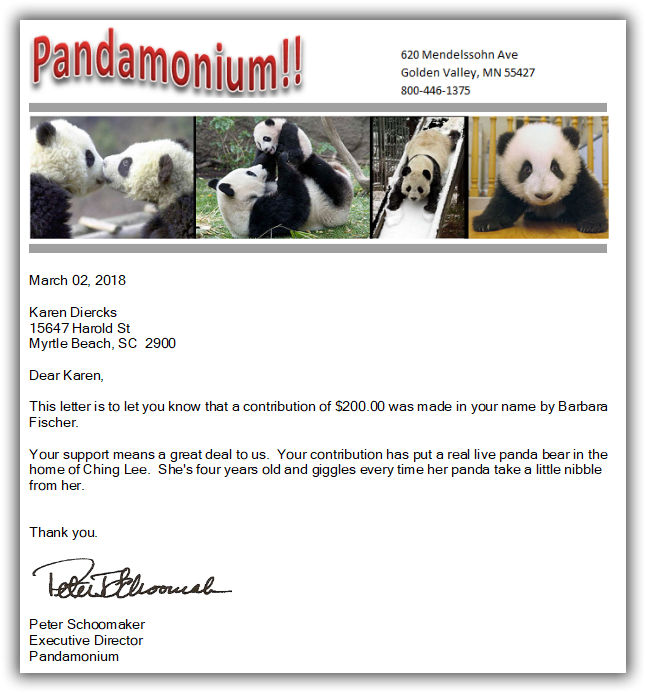
Swap email positions
Every once in a while you find that you would like to swap the primary and secondary email addresses. Now it's a button click:
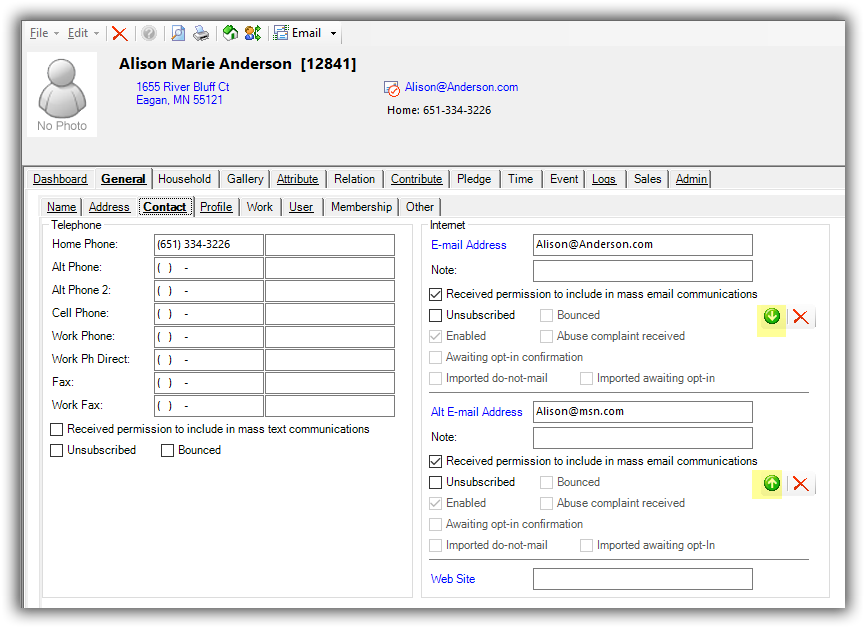
Our release today was a fix of a bunch of little annoying problems (bug fixes). However, a couple of new features were added too. See bug fix notes below.
«Household Tax Deductible Contribution within Date Range» merge field was added to householded letter writing. This is useful for year-end tax letters where the donation amount is not always the tax deductible amount.
We are slowly rolling out some new mapping features. It will allow political customers to do "turf cutting" and nonprofits to see where their donors are located. This DOES require a data append which will incur a cost of a about 1.5 cents per address geocoded.
If you have matching donors we have added a subject to max value to ensure an employer is not on the hook for the full amount of a very large donation made by an employee. We have also added a checkbox to indicate if you want the matching donor listed on the donation page. The donation page has been updated to accommodate matching donors.
Bug fixes:
Corrected an error in letter printing
Corrected 'primary connection locked' error.
If two windows are open that display contact attributes, and if an attribute is deleted from one window, attempting to perform an operation against the deleted attribute from the other window causes an error. Fixed by verifying the existence of the attribute before attempting to perform an operation against it.
The contact merge facility errored when the source contact had contact user records associated with it. Fixed.
If the HasVoted column is selected through the Format facility (or otherwise), an error will occur if the poll watch has-voted attribute has not been set. Fixed by displaying a warning and defaulting to 'false' in this situation.
When listing invoices, invoice id #0 shows. If you click to open this invoice, an error occurs. Fixed.
On the contribution list, if a format is loaded that does not contain the contact record contact id, and if an attempt is made to load the context menu by right-clicking on a row, an error occurred. Fixed.
In the contact card attribute grid, you can paste (or possibly enter manually) a string greater than the max length allowed for the associated column in the contact attribute assignment record. An error then occurs during the contact save operation. Fixed.
From the email editor (and possibly from other places as well), if the image browser is invoked to insert an image, and if more than one image is selected, an error occurs. Fixed.
If from the address list, if an address has been deleted without the list being updated, if the refresh-political-jurisdiction function is run, an error will occur when attempting to update the non-existent address. Fixed.
If a contact record is opened, and from the relation tab page, a link is made to a related contact, if that contact relation record is then deleted, the contact closed, the reciprocal contact relation record is still visible in the original contact. If an attempt is made to open that contact relation record, an error occurs. Fixed.
In non-developer mode, referring to the ContributionFirstDateWithinDateRange in a format caused an error. Fixed.
An unmatched apostrophe in the SQL search panel will generate an error. Fixed.
Internally here at Trail Blazer we have been logging our time to various tasks. It allows us to track how much time is being spent on each task by each person.
Today we released this tool for all customers to use as desired.
(click image for larger view)
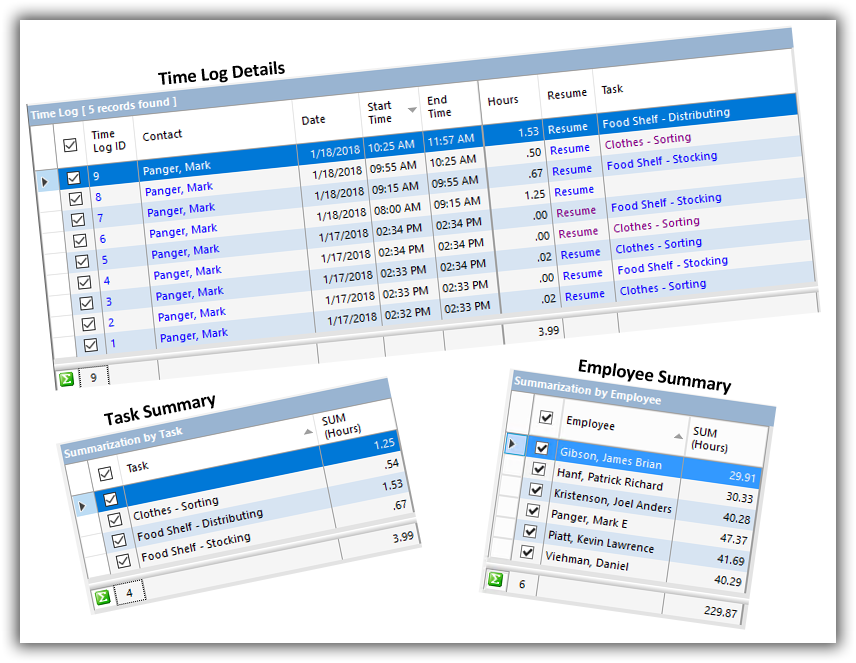
A video of how to use this is at: https://youtu.be/UY9WaIPb-DQ
Trail Blazer filed its papers of incorporation with the State of MN on 1/11/2002. We just turned 16 today!
It has been our pleasure and honor to serve you these past 16 years. Thank you!
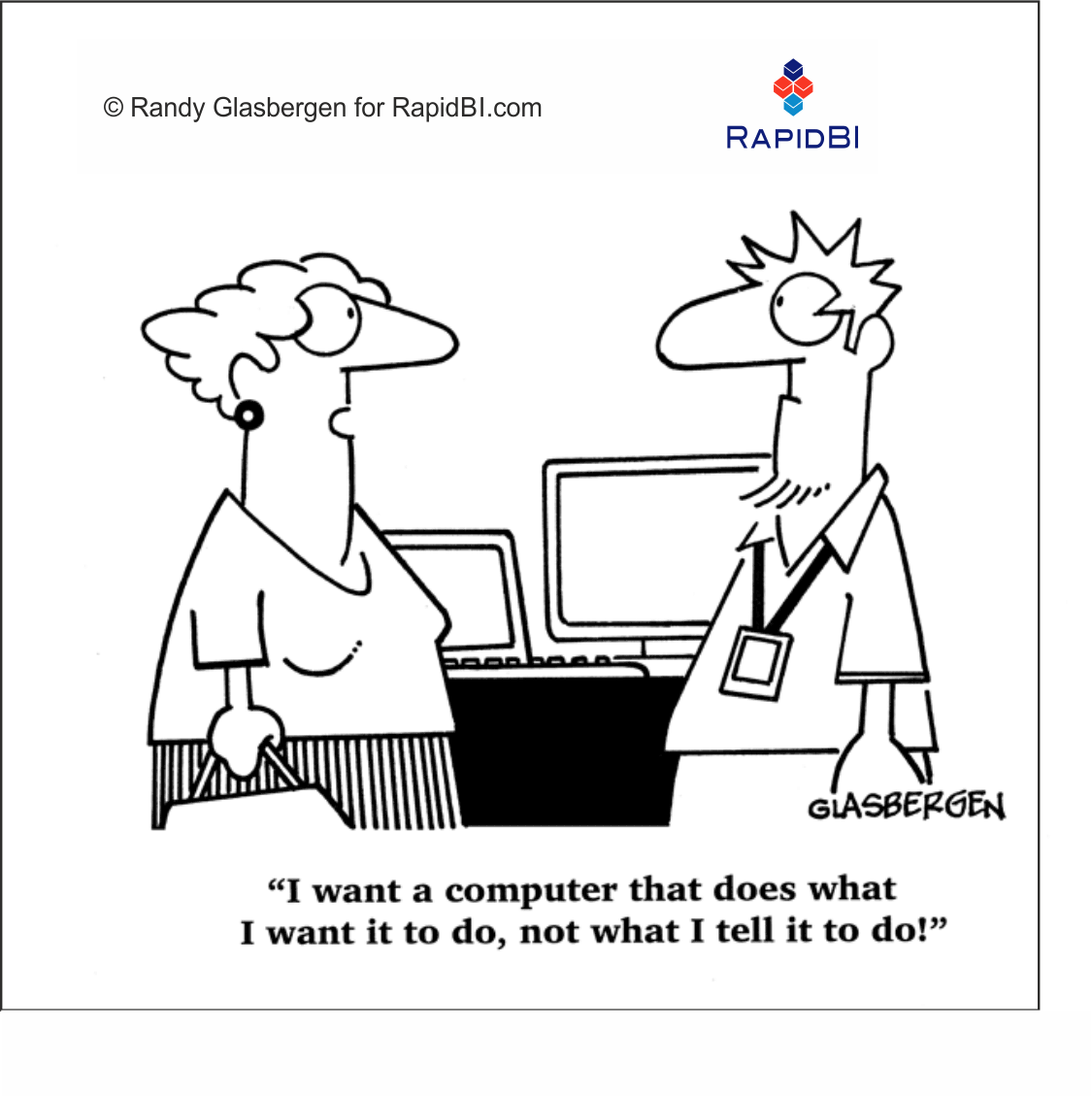
Don't we all?
In the most recent version of Trail Blazer (desktop) out this week we added at the capability of testing your email TEMPLATES without first creating an email. You would send a test of the template in the same manner you currently test the sending of the email.
Our iPhone and Android apps have also been update with a couple of new features.
- For political customers you can view voter history on the contact record.
- For all customers you can create a pledge from the phone.
- The pledge can be a single pledge or
- a multi-period pledge (up to 60 periods)
Things you will see:
Gallery documents can now be sorted. Just click on the column heading. Whew!!
Maybe a contact in your database does not fit the category of Male or Female. A gender of Something Else has been added.
Photo merging into SINGLE (not mass) emails has been added. More on that one later.
This one you will want to pay particular attention to. In the past the Address search defaulted to searching on the Home address. That's fine but the results (unless you changed the format) displayed the Default Display address. Usually Home and Default Display address are the same address, but there is no requirement that they be the same. This release has the search go against the Default Display which will then agree with your list results. If it doesn't, there is a data issue for which you will need to call into Support.
Additionally, you can now restrict to your results to only those contacts where the address EXISTS. We know that when doing a mailing this was a needed step so you didn't produce a list with 100 records, but only 80 of them had an address. We used to create a Favorite to work around this.
The search below will search for all contacts in the database where the Default Display address exists. Of course you can use the NOT condition to find all those that are missing a Default Display address. Likewise, you are not limited to just the Default Display address.
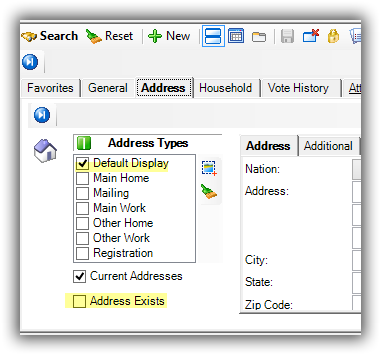
Something you may not see, but is quite beneficial:
If you saved an image into your gallery with a name that didn't conform to web address standards, you would get an error when using that image in your emails. This has been corrected.
We have been working on mobile apps native to Apple and Android. We recently released our first (there will be more!) version.
If the buttons below do not work for your device, search for "Trail Blazer Mobile Base Camp" in your app store.
As of this release you can view/edit the phone, address, household, attributes, relationships, contributions (view only for now), and log notes for any contact in your database:
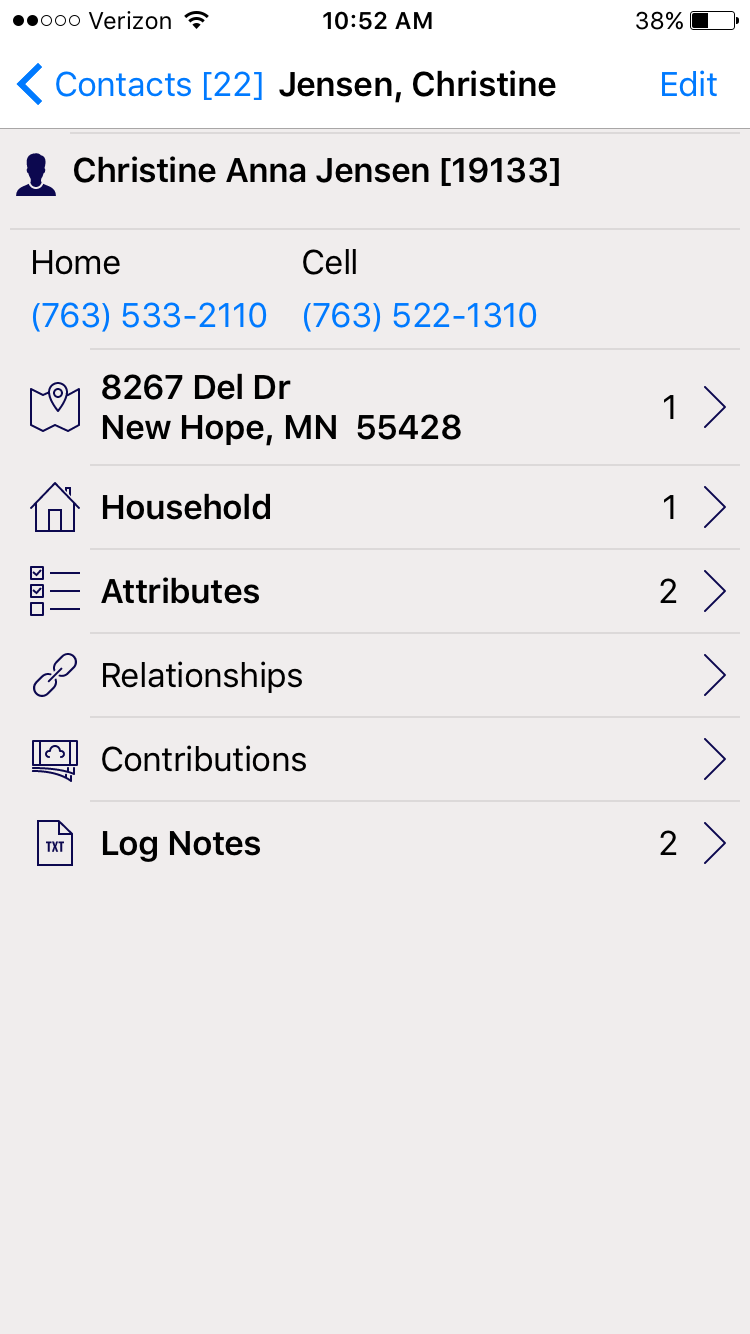
On this screen you can see which attribute folders have settings within. In the case below, Christina has 2 of 6 attributes selected from the Issues folder.
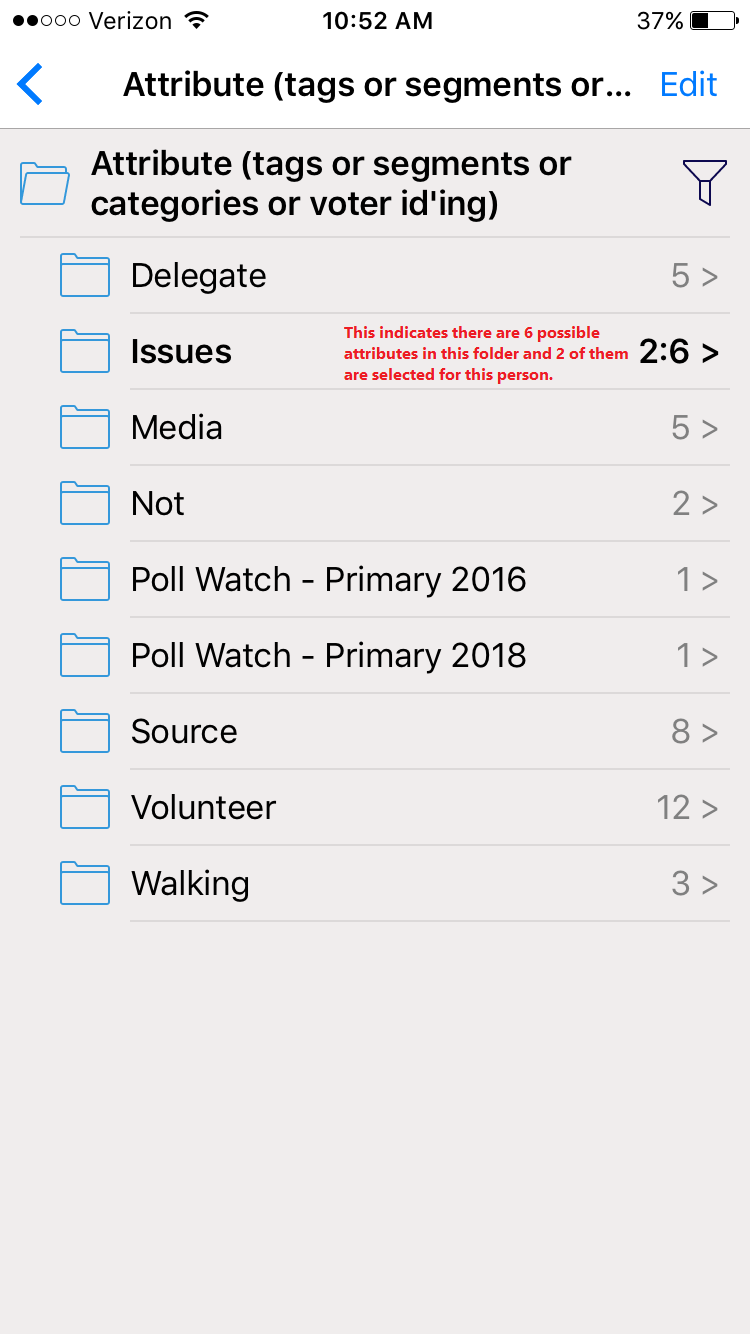
These are the two selected:
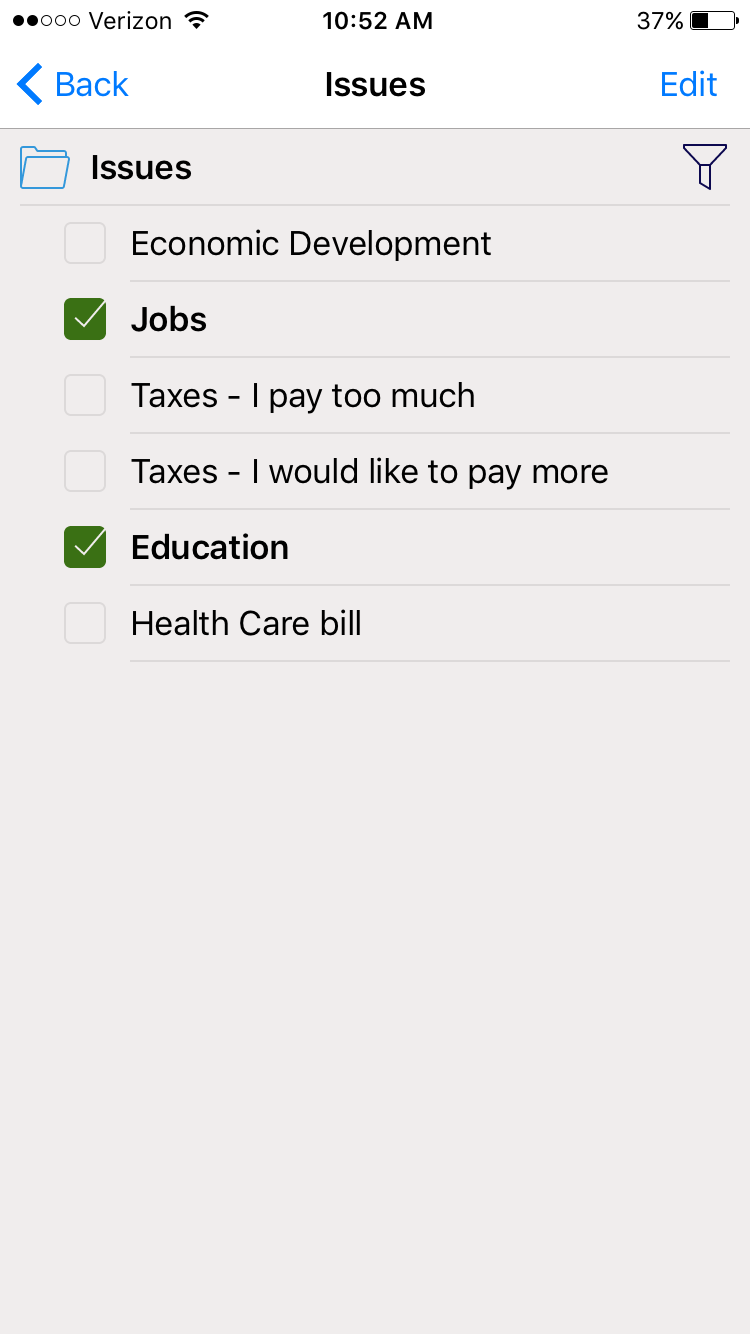
Clicking on the address brings up a Google map:
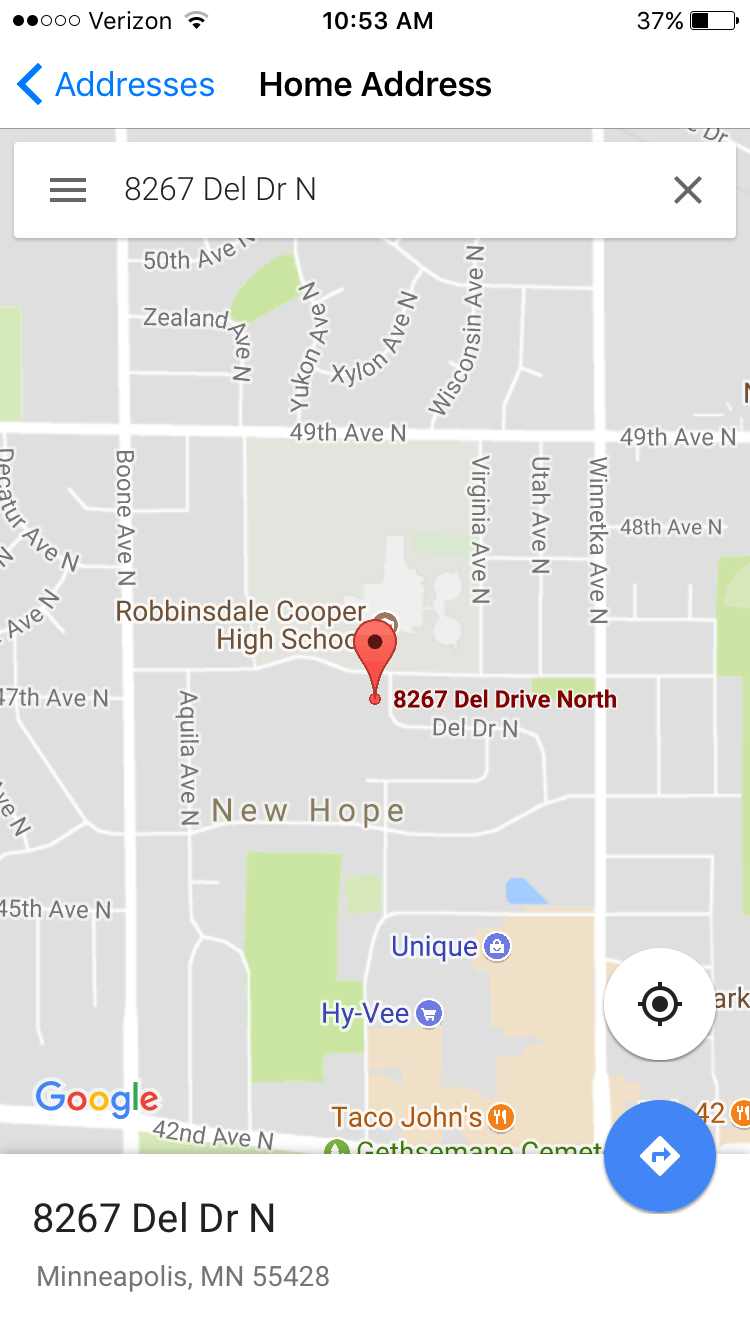
Click Here to learn how to configure the option for donors and event attendees to cover the merchant gateway ‘transaction fee’ so that you get the full amount of money they’re intending to give.
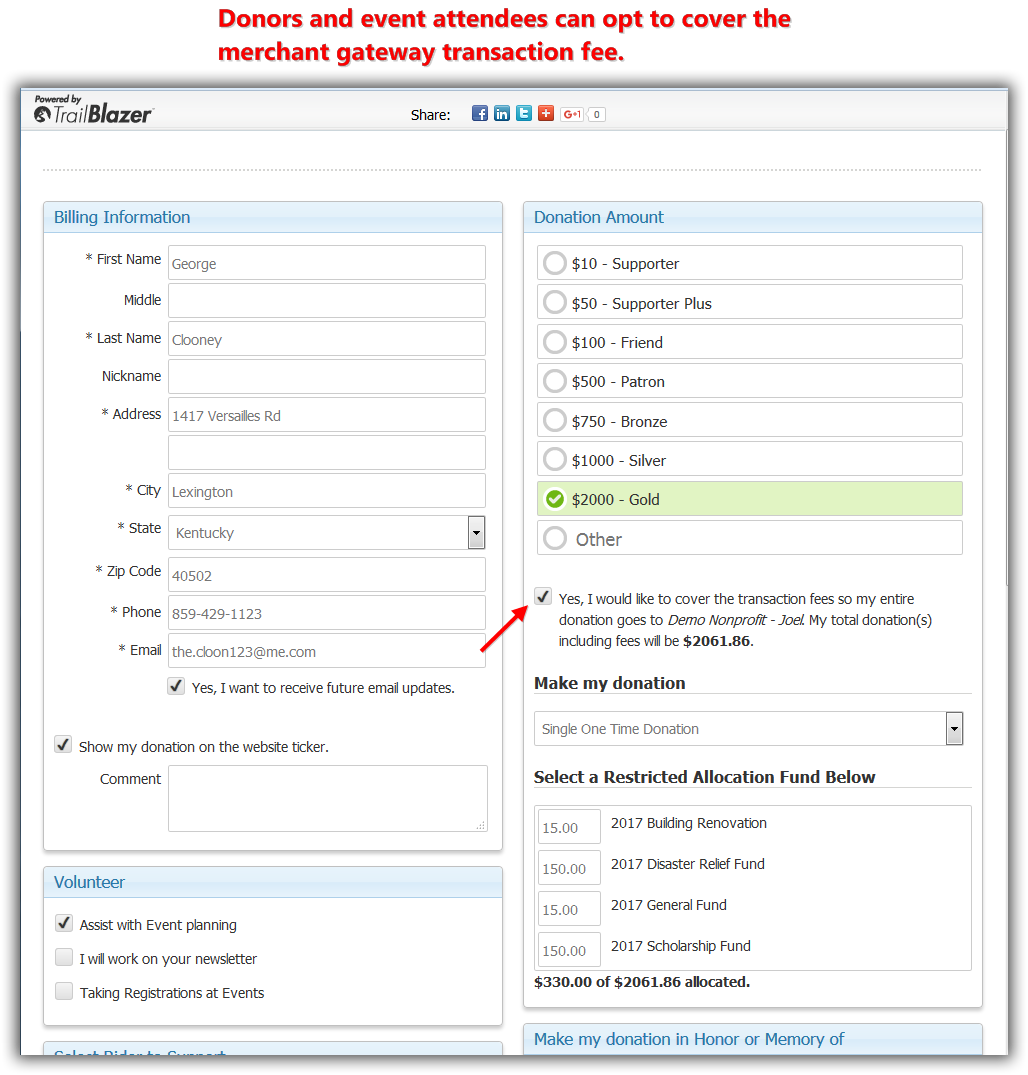
Is there a statistic from your database you would like to see quickly? Dashboards is where you can make that happen. You may have as many dashboards as you wish and within each dashboard you may have as many dashboard items as you wish.
In this article, http://trailblz.com/kb/?action=view&kb=320&cat=1, we show you how you can add lists and graphs to your dashboard. In addition, if there is a dashboard you would like to see that is not available, let us know at support@trailblz.com.
Below is a dashboard that shows your donor acquisition rates from year to year.
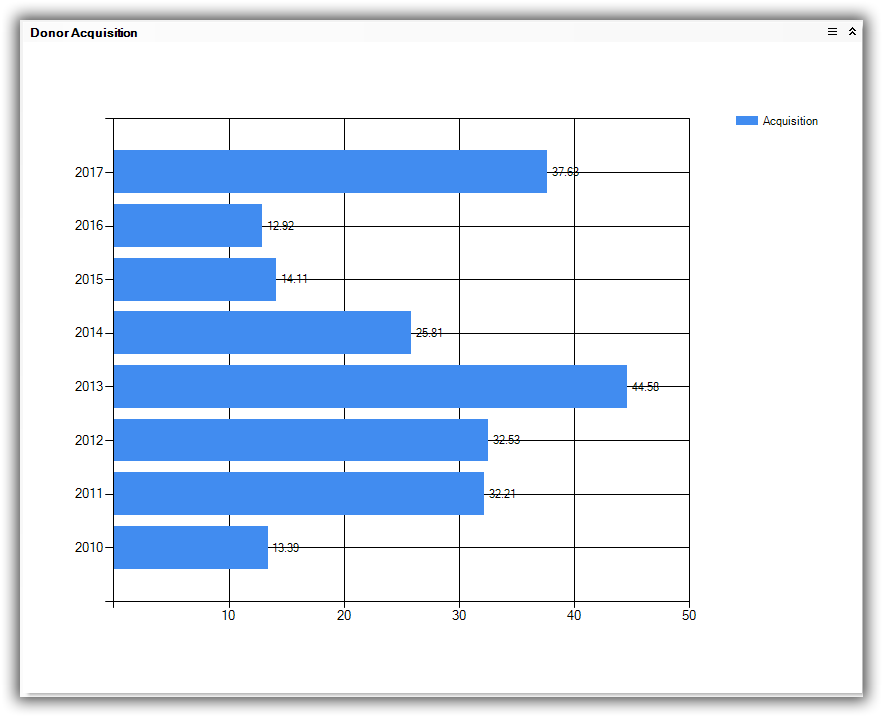
This table and chart combo shows your new donors by month by year:
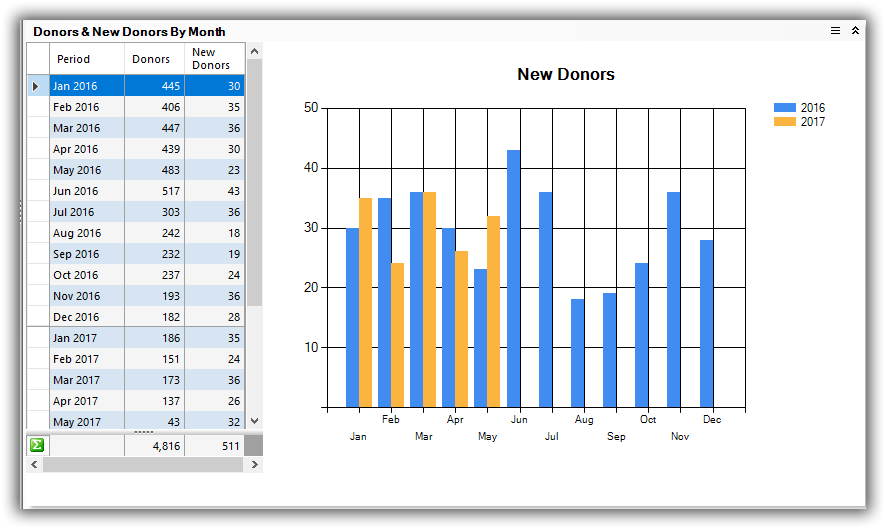
This is a list of your LYBUNTS without the need to run a query and load a format:
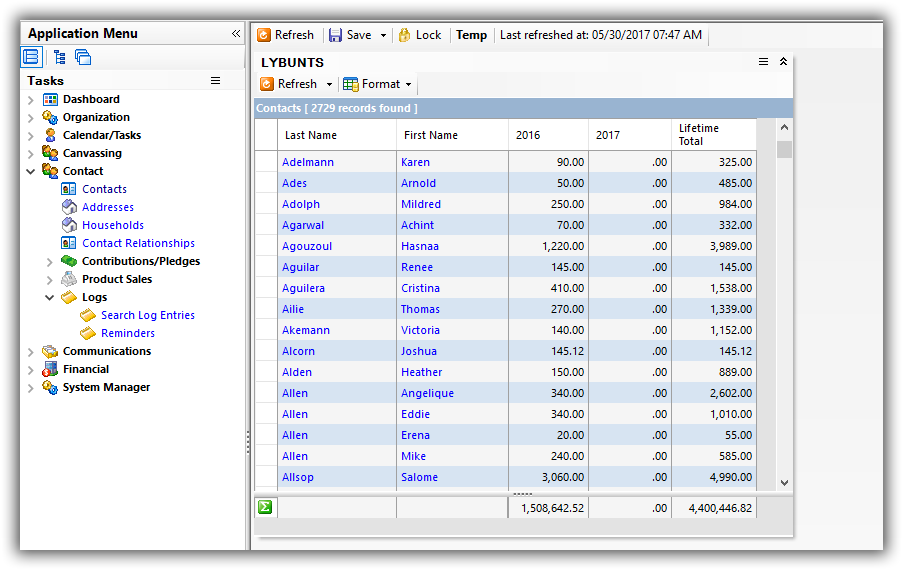
For all those customers who forwarded us their FEC Version 8.2 notifications, the version we deployed today has the new version installed.
Volunteers and Relationships
You can track volunteer hours through the relationship tab.