Before you can file electronically, you will need to get a user id and password from the SOS of Colorado. Once completed you are ready to file electronically.
From the Trail Blazer tree menu on the left side of your screen select [Disclosure] and the select [Colorado].
Complete the fields in the following dialog box:
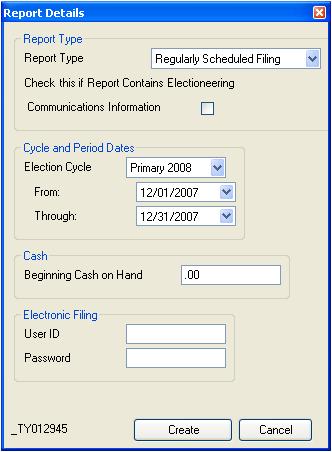
The user id and password are copied from the committee record. If these are blank, you will need to return to the committee setup and input these values.
After clicking [Create] to generate the report, the machine will cycle through several calculations.
It will ask you to save 2 files. The first file will begin with CO and will be followed by a 6 digit number representing today's date. Example:
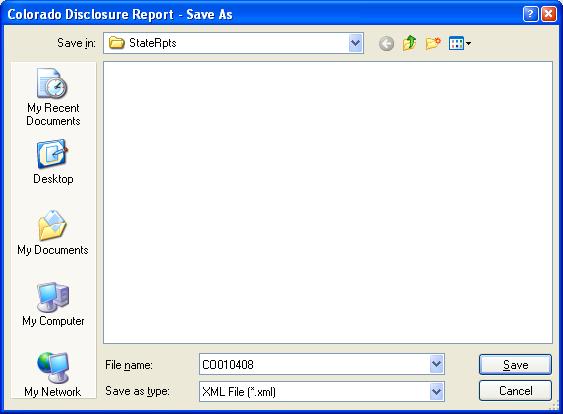
Optionally you may change the filename and location if desired.
Click [Save].
The second file begins with CP and will also have the same date derived digits. Again you may optionally change the filename and location if desired.
YOU MUST RESOLVE ALL ERRORS BEFORE CONTINUING WITH UPLOADING YOUR FILE TO THE SOS.
Once all errors (and warnings if needed) are resolved, the information on the following screen will assist you in completing the upload.
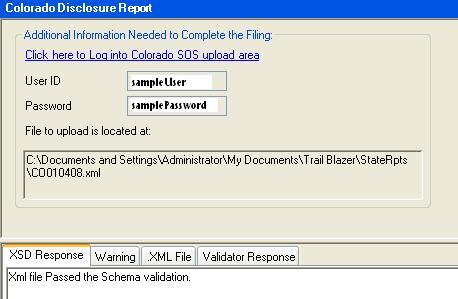
Click on the link that begins [Click here to Log into...]
The CO SOS login web page will open.
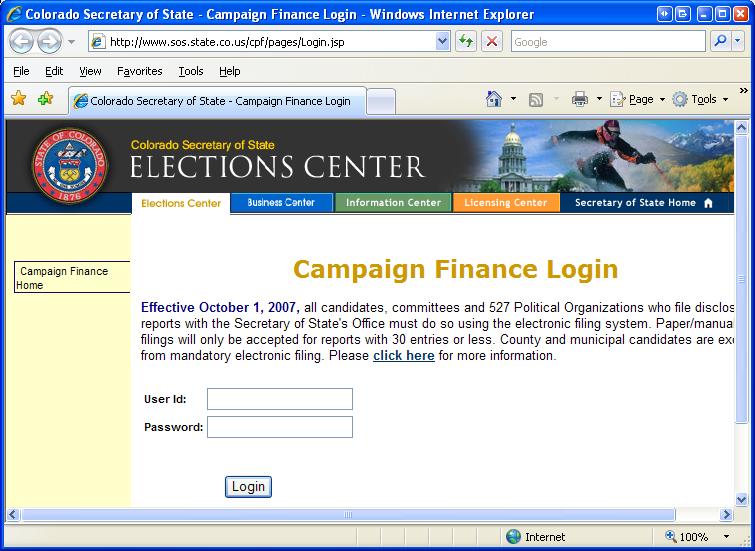
Using the information from the prior screen enter your user id and password.
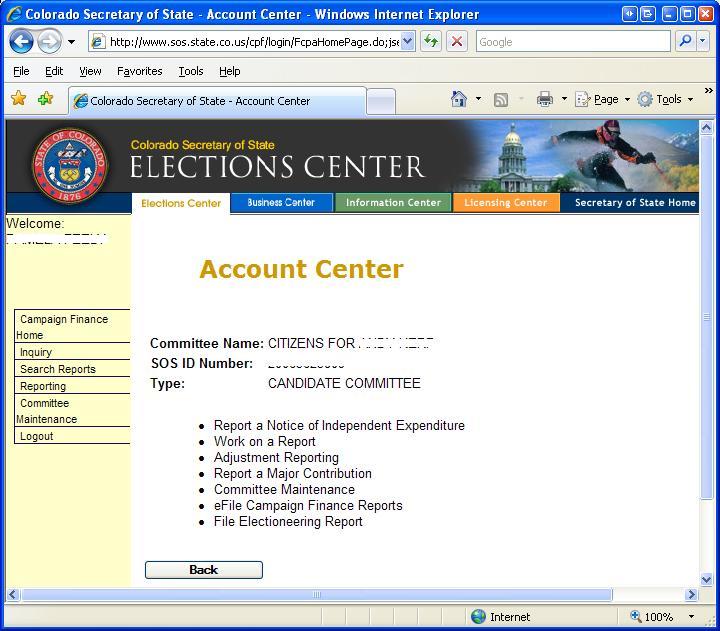
Select [eFile Campaign Finance Reports]
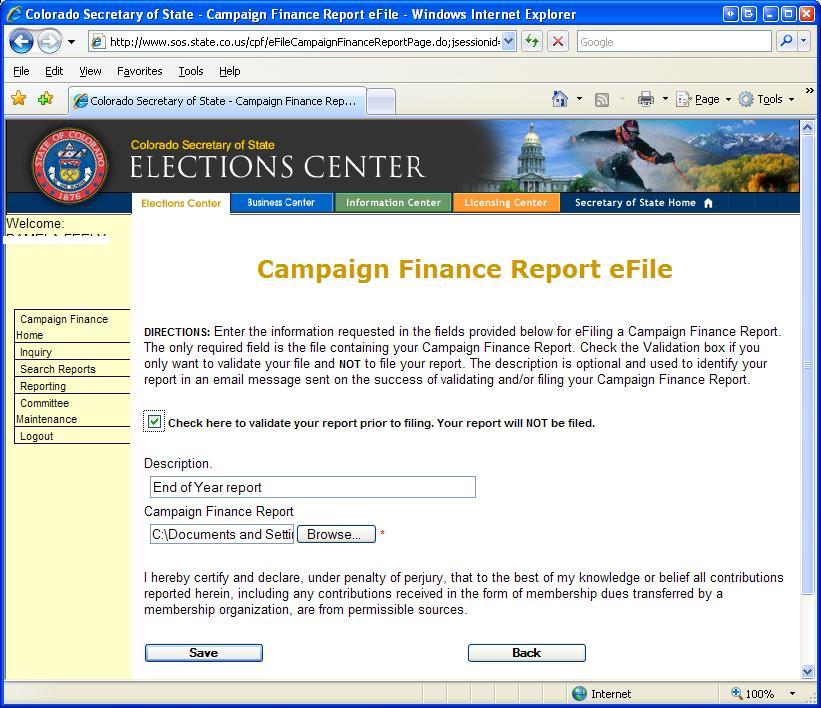
TEST BEFORE FILING DOES require you run the process TWICE.
It's a good idea to click the [Check here to validate your report prior to ...] before filing. If you do this you WILL NEED TO UPLOAD THE FILE A SECOND TIME without the box checked.
Browse to the location of the file to be uploaded.
Use this information to locate the file on your machine:
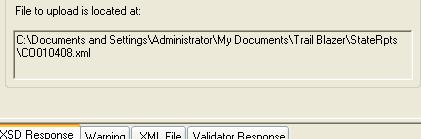
Click the [Save] button.
The browser window will reply with a success or failure message. An email will be sent to the email address the SOS has on file for your login.