Reminders are currently intended as a means for adding a follow-up task to your log entries.
For instance, you have just completed a phone call with someone who is thinking about contributing to your organization. You properly log the entry and make notes regarding the conversation. You will probably want to follow-up with this person at some specified time. This is where the reminders come in.
Summary of steps:
- Create a log entry.
- Add a reminder.
- Seek out any incomplete reminders.
Let's build on the example above and show how this is done.
Step 1 - Create a log entry
For this example I have opened a record for Jane Adams. I have selected the Log tab and the Log note page tab.
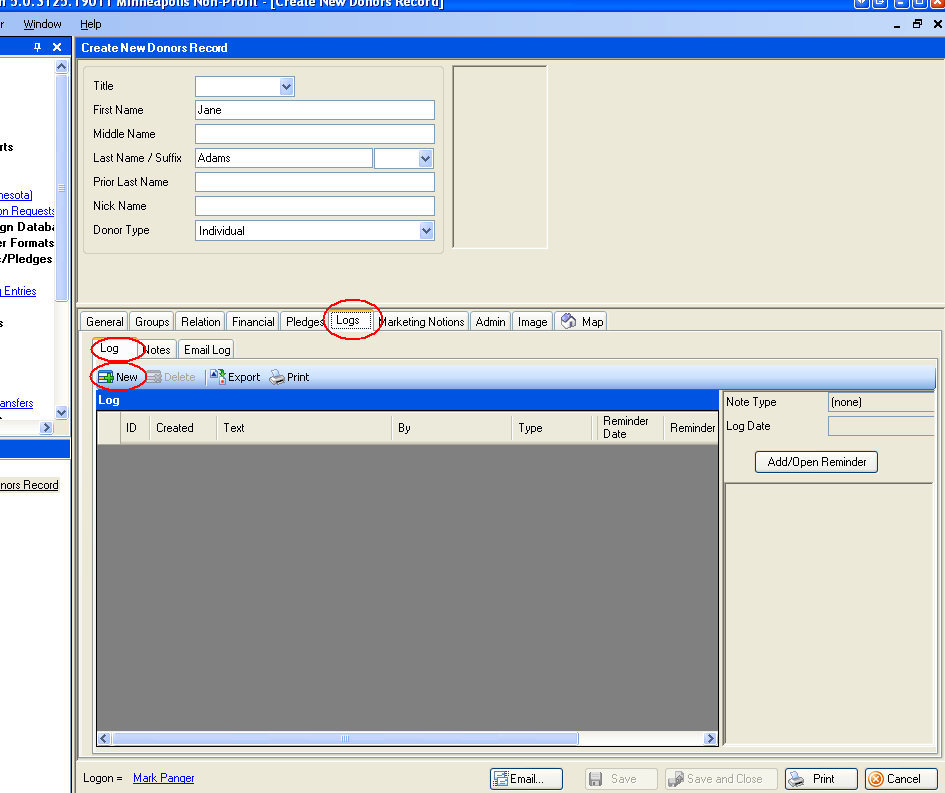
Click the [New] button to add a new log entry.
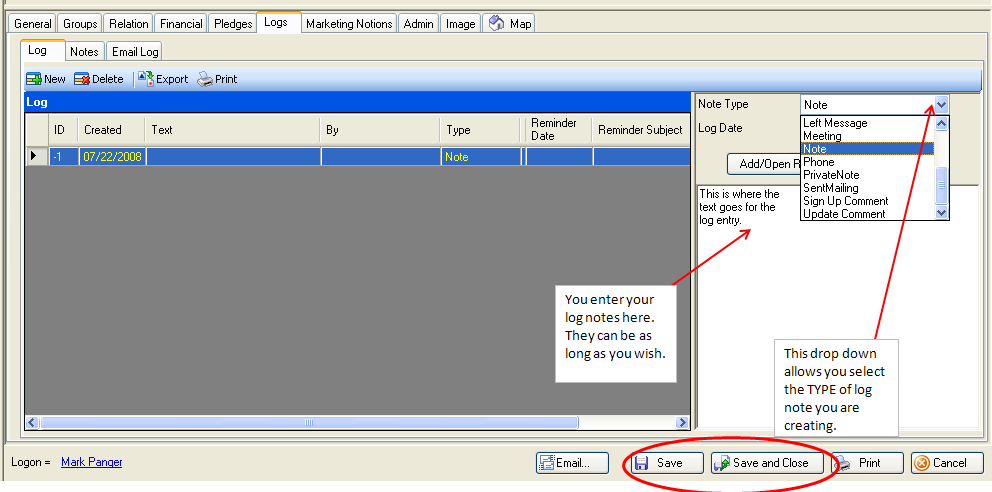
Be sure to click [Save] or [Save and Close] before adding your reminder.
Step 2 - Add a reminder
Click the [Add/Open Reminder] button.
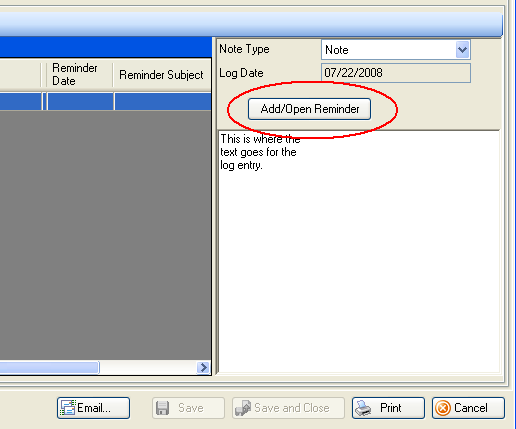
Complete the fields on this screen:
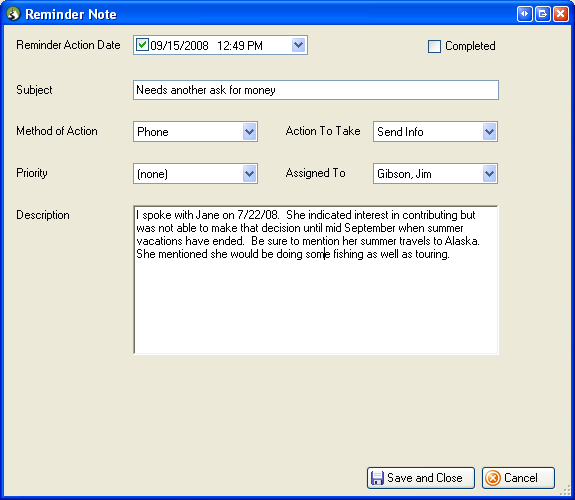
Click [Save] or [Save and Close].
Your reminder has been saved.
Step 3 - Seek Out Any Incomplete Reminders
There are two places on the menu where you can display your reminders.
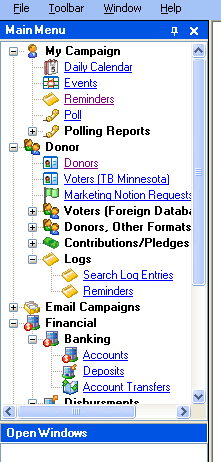
When you select EITHER menu item from above, you will be shown ALL incomplete reminders ASSIGNED TO YOU.
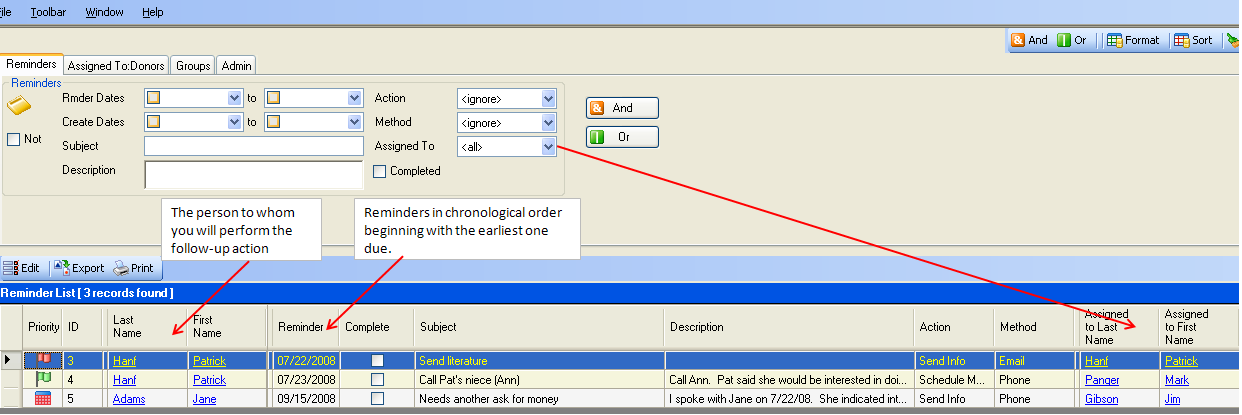
At this point you have full query capability for finding specific reminders if your list is long.
You can search for reminders assigned to other people by clicking the [down arrow] on the Assigned To search field
tags: log, logs, reminder, reminders, alarms, follow-up, followup,